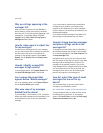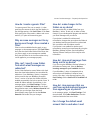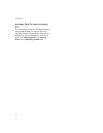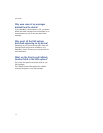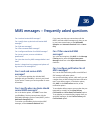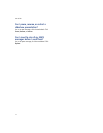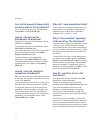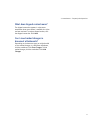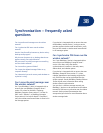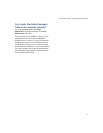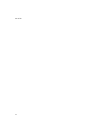11 4
User Guide
Can I set the amount of memory that
my device uses for file attachments?
Yes. In the open attachment, click the trackwheel.
Click Options. Set the Cache Size field.
How do I change how file
attachments are displayed?
Open the full content for a file attachment. Click the
trackwheel. Click Options.
To change the font for your file attachments, set the
Font Family and Font Size fields.
In document attachments, to use font sizes that reflect
those in the original document, set the Reflect
Original Font Sizes field to Yes.
To show a grid when viewing spreadsheet
attachments, set the Show Gridlines field to Yes.
To label spreadsheet columns with letters and label
spreadsheet rows with numbers, set the Display
Labels field.
How do I view cell contents in
spreadsheet attachments?
When you select a cell, the contents appear at the top
of the screen. If the contents are too long to see, click
the cell. Click View Cell.
To view the contents of all the cells in a column, click
the column label at the top of the screen. Click Fit.
To change the column size for all the columns in a
spreadsheet, click the unmarked column label in the
top left corner of the screen. Click a preferred size.
To change the default column size for all spreadsheet
attachments, in the attachment options, set the
Column Width field to Large.
Why can’t I view presentation slides?
To view a Microsoft® PowerPoint® presentation in its
original format if your BlackBerry® device must be
integrated with an account that uses BlackBerry
Enterprise Server™ version 4.1 or later.
Why is “More available” appearing
at the end of my file attachment?
Long attachments are sent to your BlackBerry® device
in sections. As you read the first section, the next
section should be sent to your device automatically, if
you are in a wireless coverage area. However, it might
take several seconds before your device receives the
next section.
To send only the first section of long attachments to
your device, in the messages options, click General
Options. Set the Auto More field to No. The next time
that you receive a long attachment, “More available”
appears at the bottom. To request more of the file
attachment, click the trackwheel. Click More. To view
the rest of the attachment, click More All.
How do I search for text in a file
attachment?
In the attachment, click the trackwheel. Click Find.
Type the text. Click the trackwheel.
To make the Find feature case sensitive when
searching, select the Case Sensitive Search check box.
If you have not retrieved all the text for a file
attachment, a dialog box appears. To search the
remaining text in the attachment, click Yes. If the
search term is found, the content should be retrieved
automatically.
To view the text on your BlackBerry® device, verify
that you are in a wireless coverage area and that your
device is connected to the wireless network. See the
printed documentation that accompanied your device
for more information about wireless coverage levels.