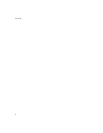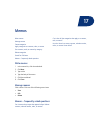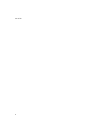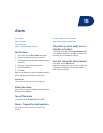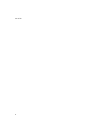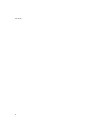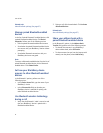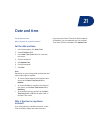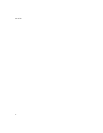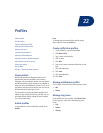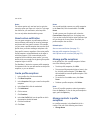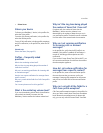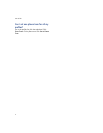20
Bluetooth
About Bluetooth wireless technology
Turn on or off the Bluetooth radio
Pair with another Bluetooth-enabled device
Manage paired Bluetooth-enabled devices
Set how your BlackBerry device appears to other
Bluetooth-enabled devices
Use Bluetooth wireless technology during a call
Share your address book with a paired Bluetooth-
enabled device
Bluetooth — frequently asked questions
About Bluetooth wireless technology
Bluetooth® wireless technology is designed to enable
your BlackBerry® device to establish wireless
connections with other Bluetooth-enabled devices,
such as a handsfree car kit or wireless headset, in close
proximity.
Turn on or off the Bluetooth radio
To turn on the Bluetooth® radio, in the device options,
click Bluetooth. Click the trackwheel. Click Enable
Bluetooth.
To turn off the Bluetooth radio, in the device options,
click Bluetooth. Click the trackwheel. Click Disable
Bluetooth.
About Bluetooth pairings
When you pair your BlackBerry® device with another
Bluetooth®-enabled device, you should be able to
connect to the other Bluetooth-enabled device over
the wireless network when it is within range of your
BlackBerry device (a typical range is approximately 10
meters).
After you pair with a Bluetooth-enabled device, you
can set your BlackBerry device to connect with that
Bluetooth-enabled device without prompting you.
Pair with another Bluetooth-enabled
device
1. In the device options, click Bluetooth.
2. Click the trackwheel.
3. Click Add Device.
4. Click the name of a Bluetooth®-enabled device.
5. In the Enter passkey for <device name> field,
type a passkey.
6. Type the same passkey on the Bluetooth-enabled
device to which you are pairing.
Notes:
Verify that the Bluetooth-enabled device that you
want to pair with is in the correct mode for pairing.
The names of Bluetooth-enabled devices with which
you have already paired appear in the list of paired
Bluetooth-enabled devices. They do not appear in the
list of Bluetooth-enabled devices that appears when
you click Add Device.