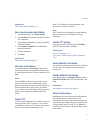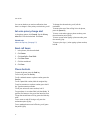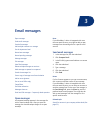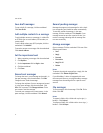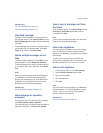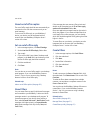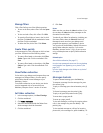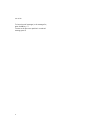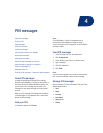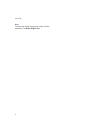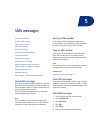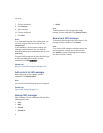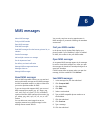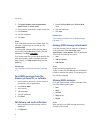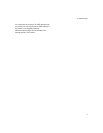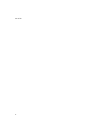4
PIN messages
About PIN messages
Find your PIN
Open messages
Send PIN messages
Save draft messages
Add multiple contacts to a message
Resend sent messages
Manage PIN messages
Delete multiple messages at one time
Mark messages as opened or unopened
Search the messages list
Messages shortcuts
Email and PIN messages — frequently asked questions
About PIN messages
A personal identification number (PIN) uniquely
identifies each BlackBerry® device on the network. If
you know the PIN of another BlackBerry device user,
you can send a PIN message to that person. PIN
messages are not routed through an existing email
account.
When your PIN message is delivered to the recipient,
in the messages list, a D appears with a check mark
beside the PIN message.
Find your PIN
In the device options, click Status.
Note:
If your BlackBerry® device is integrated with an
account that uses BlackBerry Enterprise Server™
version 4.0 or later, your PIN appears on the Enterprise
Activation screen.
Send PIN messages
1. In the messages list, click the trackwheel.
2. Click Compose PIN.
3. In the To field, type a PIN or a contact name.
4. Type a message.
5. Click the trackwheel.
6. Click Send.
Note:
If a list of names appears as you type a contact name,
click a name to add that contact to your message.
Manage PIN messages
Open a message. Click the trackwheel. Click one of the
following menu items:
• Save
• Reply
• Forward
• Forward As
• Reply To All
• Delete