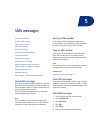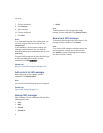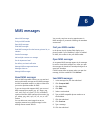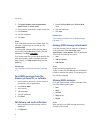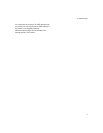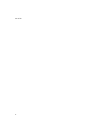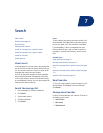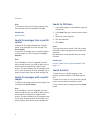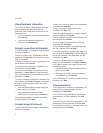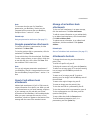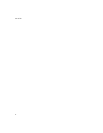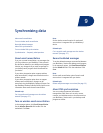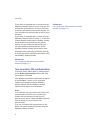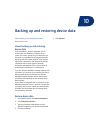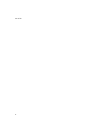8
Attachments
About attachments
Open a file attachment
Open embedded content
View tables in attachments
View attachment information
Navigate spreadsheet attachments
Navigate image attachments
View presentations
Navigate presentation attachments
Manage vCard address book attachments
Attachments shortcuts
Attachments — frequently asked questions
About attachments
You can view several types of file attachments on your
BlackBerry® device, including .zip, .htm, .html, .doc,
.dot, .ppt, .pdf, .wpd, .txt, .vcf, and .xls files. You can
also view .bmp, .gif, .jpg, .png, and .tif image
attachments.
If your device is integrated with an account that uses
BlackBerry Enterprise Server™ version 4.1 or later, you
can view .wmf files on your device.
In the messages list, a paper clip icon appears beside
messages with attachments.
Related topic
Can I view file attachments on my device? (See page
11 3 . )
Open a file attachment
1. In a message, click the trackwheel.
2. Click Open Attachment.
3. Click the attachment.
4. Click Expand.
5. Perform one of the following actions:
• To open a table of contents for the file
attachment, click Table of Contents.
• To open the file attachment, click Full
Content.
6. Click Retrieve.
Note:
To reopen an image attachment quickly, in the
message, click the attachment image. Click Open
Attachment.
Open embedded content
In an attachment, click a content link. Click Retrieve.
To return to the attachment, press the Escape button.
Examples of embedded content include tables,
images, footnotes, text boxes, or comments.
View tables in attachments
To preview a table that is embedded in a document,
click the table link. Click Retrieve.
To view the full table in the table preview, click the
Table Link link. Click Retrieve.