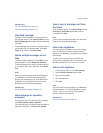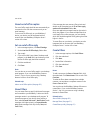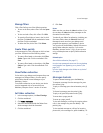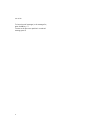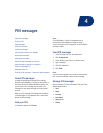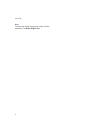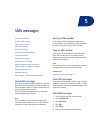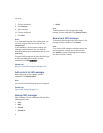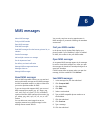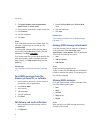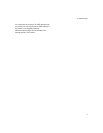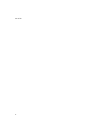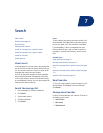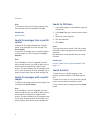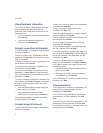6
MMS messages
About MMS messages
Find your MMS number
Open MMS messages
Send MMS messages
Send MMS messages from the browser, pictures list, or
calendar
Save draft messages
Add multiple contacts to a message
Set the importance level
Set delivery and read notification
Manage MMS message attachments
Messages shortcuts
Manage MMS messages
About MMS messages
With an MMS-compatible number, you can send and
receive multimedia message service (MMS) messages.
An MMS-compatible number is a phone number that
your service provider enables for MMS.
If your service provider supports MMS, you can send
MMS messages that contain .jpg, .gif, .wbmp, .png,
.smil, .midi, .mp3, vcf (vCard®), or .vcs (vCalendar®)
content and receive MMS messages that contain .jpg,
.gif, .wbmp, .png, .midi, .mp3, .txt, .vcf, .vcs, or .smil
content.
You can add one or more images that are not
copyright protected to an MMS message, but the
message cannot exceed 300 KB.
You can only send non recurring appointments in
MMS messages. If you attach a meeting, the attendees
are removed.
Find your MMS number
In the phone, the My Number field displays your
phone number. If your BlackBerry® device is enabled
for MMS, this number is also your MMS number.
Open MMS messages
An unopened MMS message appears in the messages
list with a closed italic envelope icon. After you open
the message, the closed italic envelope changes to an
open italic envelope.
If MMS content does not appear when you open the
message, click the trackwheel. Click Retrieve.
Send MMS messages
1. In the messages list, click the trackwheel.
2. Click Compose MMS.
3. Click [Use Once].
4. Click MMS.
5. Select a send method.
6. Type an MMS-compatible phone number or an
email address.
7. Click the trackwheel.
8. Click Continue.
9. Type a message.
10. Click the trackwheel.