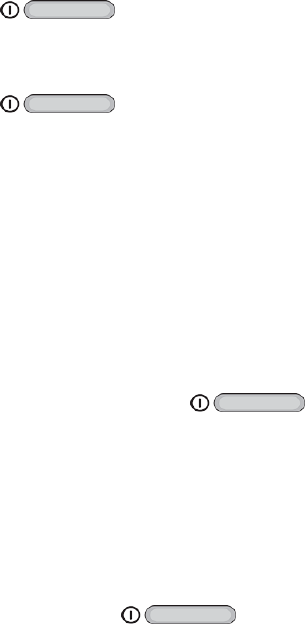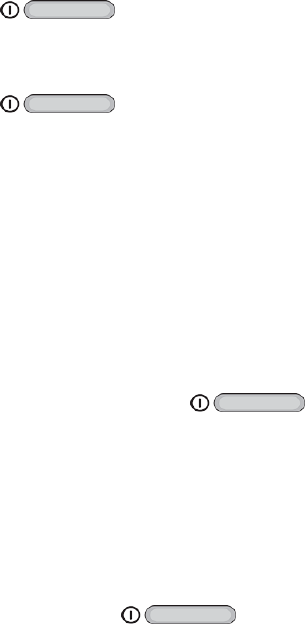
Tablet Basics 6
n Menu Keyallowsyoutoaccessamenufrommostofyourtablet’sscreens.
n Display providesatouch-sensitiveinteractivesurfaceforyourtablet.
n Cameraletsyoutakepicturesandrecordvideos.
n 3.5 mm Headset Jackallowsyoutopluginanoptionalheadset.
n Memory Card Slot usesmicroSDtoaddadditionalstoragetoyourtablet.
n SIM Card Slotstoresthetablet’sSIMCard.
CAUTION!TheSIMCardshouldneverberemovedunlessyouareinstructedtoremoveitby
authorizedservicepersonnel.
n USB Charger/Accessory Portallowsyoutoconnectthecharger/USBcable(included)and
otheroptionalaccessories(notincluded).
CAUTION!Insertinganaccessoryintotheincorrectjackmaydamagethetablet.
Turn Your Tablet On and Off
Theinstructionsbelowexplainhowtoturnyourtabletonandoff.
TurnYourTabletOn
n PressandholdthePower/Lock Key .
TurnYourTabletOff
1. PressandholdthePower/Lock Key toopentheDevice optionsmenu.
2. TouchPower offtoturnthetabletoff.Yourscreenremainsblankwhileyourtabletisoff(unless
thebatteryischarging).
Turn Your Screen On and Off
Yourtabletallowsyoutoquicklyturnthescreenoffwhennotinuseandtoturnitbackonandunlock
itwhenyouneedit.
TurntheScreenOffWhenNotinUse
n Toquicklyturnthescreenoff,pressthePower/Lock Key .
Tosavebatterypower,thetabletautomaticallyturnsoffthescreenafteracertainperiodoftime
whenyouleaveitidle.Youwillstillbeabletoreceivemessageswhilethetablet’sscreenisoff.
Note: Forinformationonhowtoadjustthetimebeforethescreenturnsoff,seeScreenTimeout.
TurntheScreenOnandUnlockIt
1. Toturnthescreenon,pressthePower/Lock Key .
2. Swipethescreeninanydirectiontounlockthescreen.