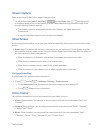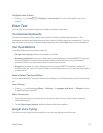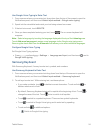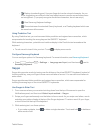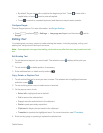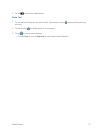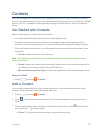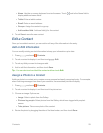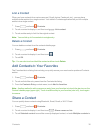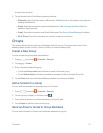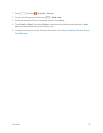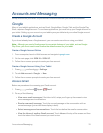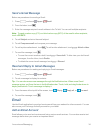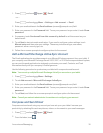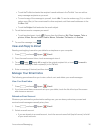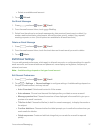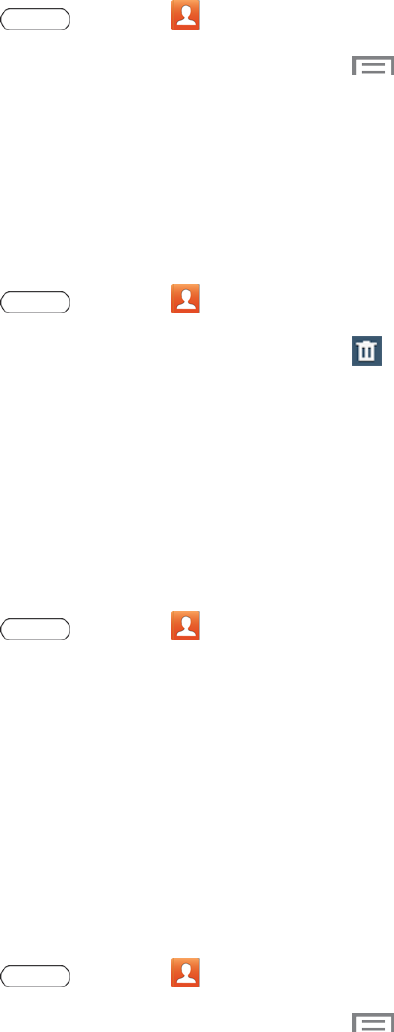
Contacts 30
Link a Contact
Whenyouhavecontactsfromvarioussources(Gmail,device,Facebook,etc.),youmayhave
multiplesimilarentriesforasinglecontact.Yourtablet’sContactsapplicationletsyoulinkmultiple
entriesintoasinglecontact.
1.
Press andtouch Contacts.
2. Touchacontacttodisplayit,andthentouch >Link contact.
3. Touchanotherentrytolinkittotheoriginalcontact.
Note: Youcanlinkuptofivecontactsinasingleentry.
Delete a Contact
Youcandeleteacontactfromthecontactsdetailspage.
1.
Press andtouch Contacts.
2.
Touchacontacttodisplayit,andthentouch .
3. TouchOK.
Tip: YoucanalsotouchandholdthecontactandthentouchDelete.
Add Contacts to Your Favorites
TheFavoritestabisalistingthatcanhelpyouquicklyaccessyourmostusedorpreferredContacts
entries.
1.
Press andtouch Contacts.
2. TouchandholdtheentrynamefromtheContactstablisting.
3. FromtheContacts Entry contextmenu,touchAdd to favorites.
Note: Anothermethodtoaddorremoveanentryfromyourfavoritesistotouchthestaricononthe
Contact’sdetailspage(upperright).Touchtoaddtheentrytoyourfavorites(starislit),touchagain
toremove.
Share a Contact
YoucanquicklysharecontactsusingBluetooth,Email,Gmail,orWi-FiDirect.
1.
Press andtouch Contacts.
2. Touchacontacttodisplayit,andthentouch >Share namecard via.
3. TouchSelected contacttosendthecurrentlydisplayedcontact,ortouchMultiple contactsto