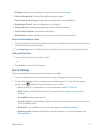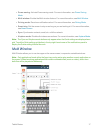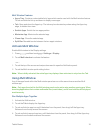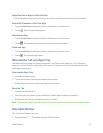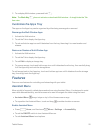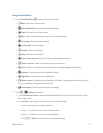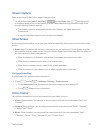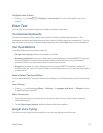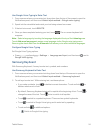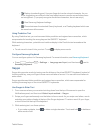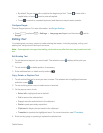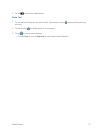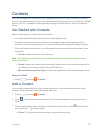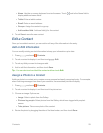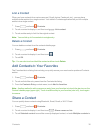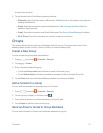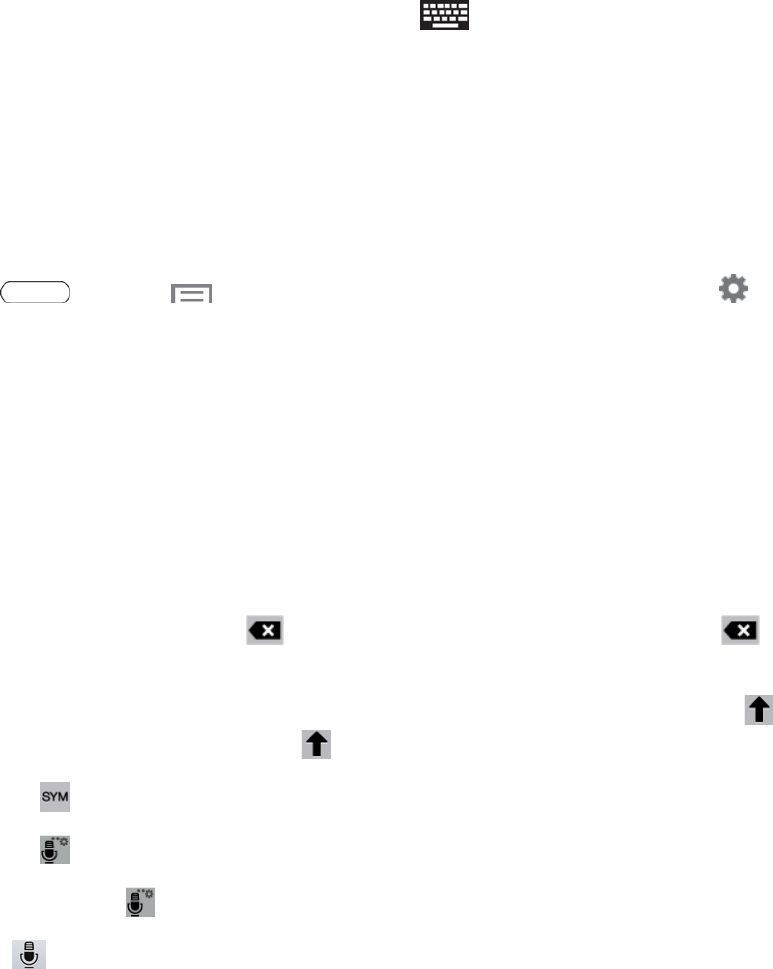
Tablet Basics 24
UseGoogleVoiceTypingtoEnterText
1. Fromascreenwhereyoucanentertext,dragdownfromthetopofthescreentoopenthe
Notificationspanel,andthentouchSelect input method>Google voice typing.
2. Speakintothemicrotabletandwatchyourtextbeingenteredon-screen.
3. Ifthetextisincorrect,touchDELETE.
4.
Onceyouhavecompletedenteringyourtext,touch .Theon-screenkeyboardwill
reappear.
Note: SelectalanguagebytouchingthelanguagedisplayedatthetopoftheListeningarea.
TouchAdd more languagestoassignanewlanguageviatheGooglevoicetypingmenu.
RemovingthecheckmarkfromtheAutomaticfieldallowsyoutoselectadditionallanguages.
ConfigureGoogleVoiceTyping
SetGoogleVoiceTypingoptions.
n
Press andtouch >Settings > Language and input,andthentouch nextto
Google voice typing.
Samsung Keyboard
WithSamsungKeyboard,it'seasytoentertext,symbols,andnumbers.
UseSamsungKeyboardtoEnterText
1. Fromascreenwhereyoucanentertextdragdownfromthetopofthescreentoopenthe
Notificationspanel,andthentouchSelect input method> Samsung keyboard.
2. Touchkeystoentertext.Whileenteringtext,usetheseoptions:
l
Ifyoumakeamistake,touch todeleteincorrectcharacters.Touchandhold to
deleteawholewordorfield.
l
Bydefault,SamsungKeyboardstartswithacapitalatthebeginningoftext.Touch to
changethecaseofthetext.Touch twicetoswitchtoallcapitals.
l
Touch toswitchtoasymbolskeyboard.Therearetwosymbolkeyboards.
l
Touch toswitchtoGoogleVoicetypingandtoentertextbyspeaking.
l
Touchandhold foradditionaloptions:
o
SwitchtoGoogleVoicetyping.