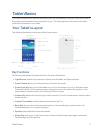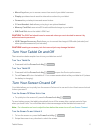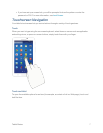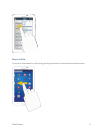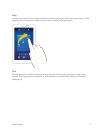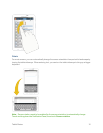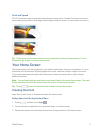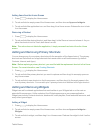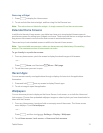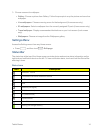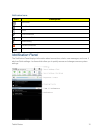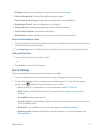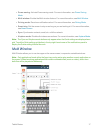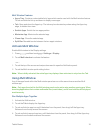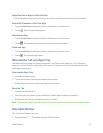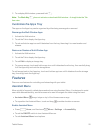Tablet Basics 13
RemovingaWidget
1.
Press todisplaytheHomescreen.
2. Touchandholdthedesiredwidget,andthendragittotheRemoveicon.
Note: Thisactiondoesnotdeletethewidget—itsimplyremovesitfromthecurrentscreen.
Extended Home Screens
InadditiontothemainHomescreen,yourtabletcanhaveuptosixextendedHomescreensto
providemorespaceforaddingicons,widgets,andmore.Touchandholdtheiconorwidgetandthen
dragacrossthescreentomovefromthemainscreentoanextendedscreen.
TherecanbeuptosixextendedscreensinadditiontothemainHomescreen.
Note: Youcannotaddmorescreens,unlessyouhavepreviouslydeletedanyoftheexisting
screens.Themaximumnumberofhomescreensisseven.
To go directly to a particular screen:
1. Fromanyhomescreen,pinchthescreentodisplaythumbnailimagesofallscreens.
–or–
Press Home,andthentouch Menu>Edit page.
2. Touchthescreenyouwanttoopen.
Recent Apps
Youcanaccessrecentlyusedapplicationsthroughadisplayofshortcutstotheapplications
themselves.
1.
Pressandhold fromanyscreentodisplayRecentapps.
2. Touchanimagetoopentheapplication.
Wallpapers
YoucanchooseapicturetodisplayontheHomeScreen,Lockscreen,oronboththeHomeand
Lockscreens.Choosefrompreloadedwallpaperimagesorselectaphotoyouhavedownloadedor
takenwiththeCamera.
1. FromanyHomescreen,touchandholdonanemptyareaofthescreen.TheHome screen
menudisplays.TouchSet wallpaper.
–or–
Press ,andthentouch >Settings>Display>Wallpaper.
2. TouchHome screen,Lock screen,orHome and lock screens.