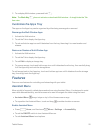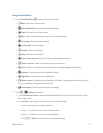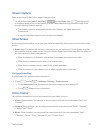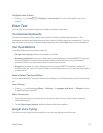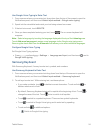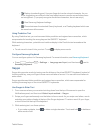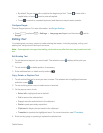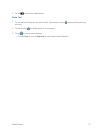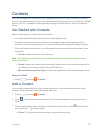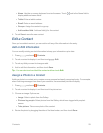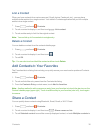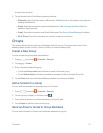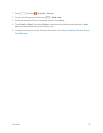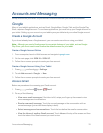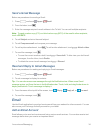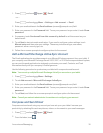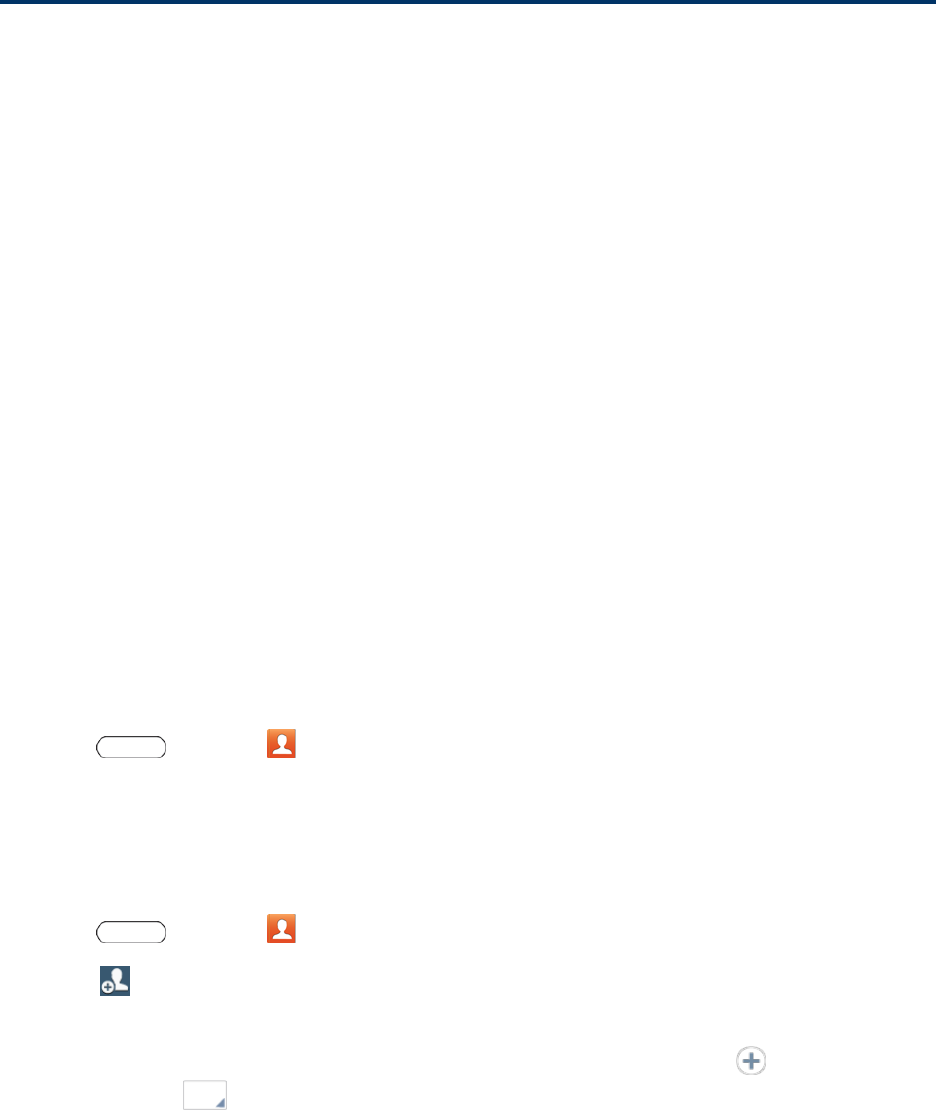
Contacts 28
Contacts
TheContactsapplicationletsyoustoreandmanagecontactsfromavarietyofsources,including
contactsyouenterandsavedirectlyinyourtabletaswellascontactssynchronizedwithyourGoogle
account,yourPC,compatibleemailprograms(includingExchangeServer),andyourFacebook
friends.
Get Started with Contacts
BeforeusingContacts,it’sbesttolearnafewbasics.
n YourtabletautomaticallysortstheContactsentriesalphabetically.
n Contactscanbestoredindevicememory.Youcanalsocreatecontactsthatsyncwithan
account—suchasaGooglecontactoraCorporate(MicrosoftExchangeActiveSync)contact.
Whenyoucreateanewcontact,youwillbeaskedwhereyouwanttostorethecontact.Some
optionsare:
l Devicecontactsarestoredindevicememory.
Note: Ifthetabletiseverresettoitsfactorydefaultparameters,locallystoredcontacts(device
contacts)canbelost.
l GooglecontactsaresharedwithyourexistingGoogleaccountandcanalsobeimportedto
yourtabletafteryouhavecreatedaGoogleMailaccount.
l Microsoft Exchange ActiveSynccontactsaresharedwithaMicrosoftExchangeaccount.
AccessContacts
n
Press andtouch Contacts.
Add a Contact
YoucanaddcontactsdirectlyintotheContactsapplication.Enterdetailssuchasname,tablet
numbers,emailaddresses,mailingaddresses,andmore.
1.
Press andtouch Contacts.
2.
Touch ,andthenchooseastorageaccount,ifyouhavemultipleaccountssetuponyour
tablet.
3.
Touchcontactfieldstoenterinformation.Whileenteringinformation,touch toaddanother
field,andtouch tochoosealabel.
l Picture:Touchthepictureicontoassignapicturetothenewentry.