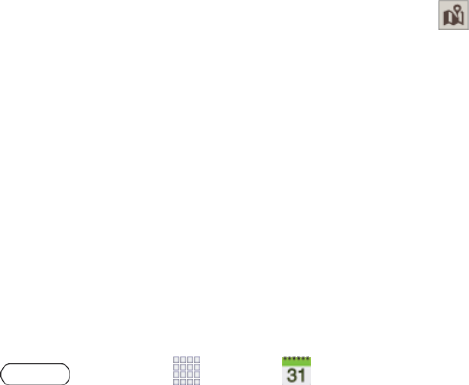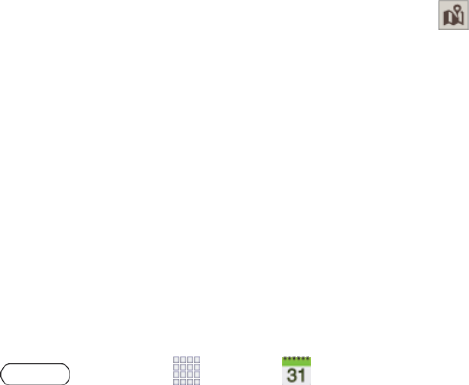
Tools and Calendar 66
5. TouchSavetosavetheeventnow,ortouchEdit event detailstoentermoreinformation:
l From/To:Selectatimefortheeventbytouchingthecorrespondingfieldsandadjustingthe
month,day,andyear.
o
Iftheeventlastsallday,touchtheAll daycheckbox.
l View in Calendar:Viewtheeventinyourcalendar.
l Repeat:Selectarecurrenceschedulefortheevent.
l Reminder:Selectanalarmtime.
l
Location:Enteralocationfortheevent,ortouch toselectthelocationonamap.
l Description:Enteradescriptionfortheevent.
l Images:AddanimagefromtheGalleryortakeanewpicture.
6. TouchSavetosavethenewevent.
Add a Task to the Calendar
AddtaskstoyourCalendartohelpyouorganizeyourtimeandremindyouofimportantactivities.
Note: TosynchronizecalendartasksamongyourGoogleandCorporateaccounts,makesurethey
arebeingmanagedbyyourtablet.SeeAccountsandSocialNetworkingformoreinformation.
1.
Press andtouch Apps> Calendar.
2. Double-touchadayonthecalendar.TouchAdd task.
3. TouchTap to enter titleandenteranameforthetask.
4. TouchtheCalendar fieldtoassignthenewtasktoanaccount,orsaveittothetablet.
5. TouchSavetosavethetasknow,ortouchEdit task detailstoentermoreinformation:
l Due Date:Selectaduedateforthetaskbytouchingthecorrespondingfieldsandadjusting
themonth,day,andyear.
o
Ifthetaskisongoing,touchtheNo due datecheckbox.
l Reminder:Selectanalarmtime.
l Priority:Setthetask’sprioritytoHigh,Medium,orLow.
l Description:Enteradescriptionforthetask.
l Images:AddanimagefromtheGalleryortakeanewpicture.
6. TouchSavetosavethenewtask.