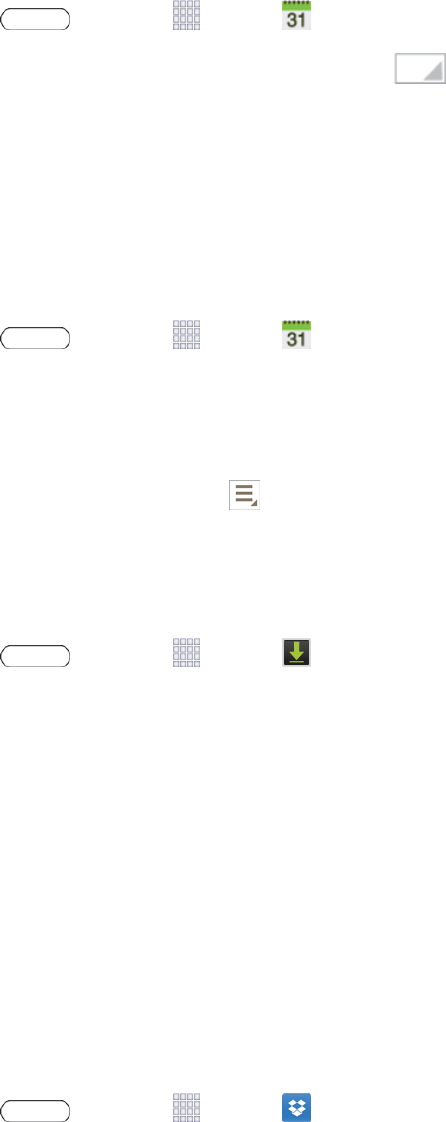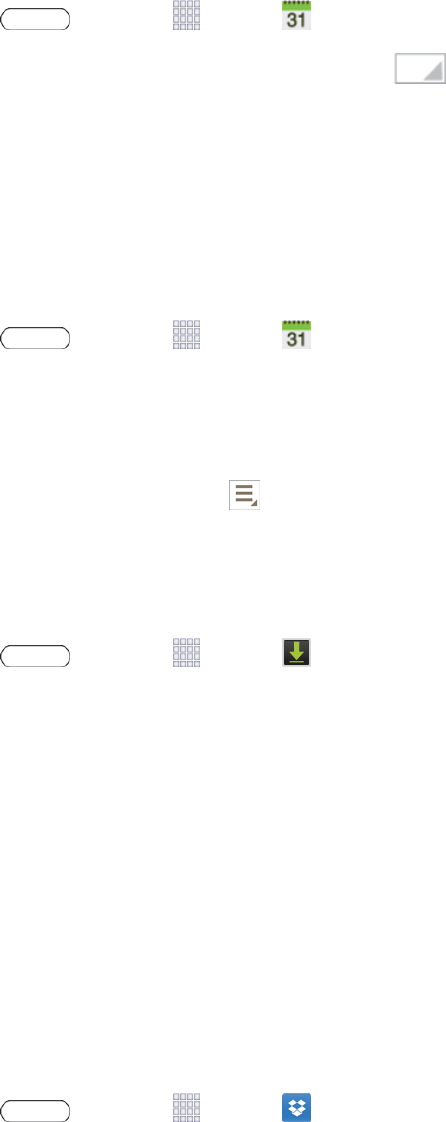
Tools and Calendar 67
View Events
Thefollowingprocedurehelpsyouviewyourcalendarevents.
1.
Press andtouch Apps> Calendar.
2.
Ifdesired,changethecalendarviewbytouching andselectingaview.
3. Touchthedayforwhichyouwouldliketoviewevents.(Yourtabletlistseventsinchronological
order.)
4. Todisplayanevent’sdetails,touchitfromthecurrentscreen.
Delete Events
Thefollowingproceduresshowyouhowtodeleteyourcalendarevents.
1.
Press andtouch Apps> Calendar.
2. InanyCalendarview,touchandholdtheevent,thentouchDelete event.
–or–
Whileviewingtheevent,touch >Delete.
Downloads
TheDownloadsapplicationallowsyoutomanagefilesyoudownloadtoyourtablet.
n
Press andtouch Apps> Downloads.
Note: AppsyoudownloadfromGooglePlayStorearemanagedwiththePlayStoreapplication,
anddonotdisplayinDownloads.
Dropbox
Dropboxworkstoprovideaccesstoyourdesktopfilesdirectlyfromyourtablet.Thisappallowsyou
tobringyourfileswithyouwhenyou'reonthego,editfilesinyourDropboxfromyourtablet,upload
photosandvideostoDropbox,andshareyourselectedfilesfreelywithfamilyandfriends.
Theappworksinconjunctionwithapartnerprogramplacedonatargetcomputerusinganactive
Internetconnection.
Dropboxcreatesafolderthatautomaticallysynchronizesitscontentsacrossallofyourconnected
devicesonyouraccount.UpdateafiletoyourDropboxonyourcomputer,andit’sautomatically
updatedtothesamefolderonyourotherdevices.
1.
Press andtouch Apps> Dropbox.
2. FollowthepromptstosetupanduseDropbox.