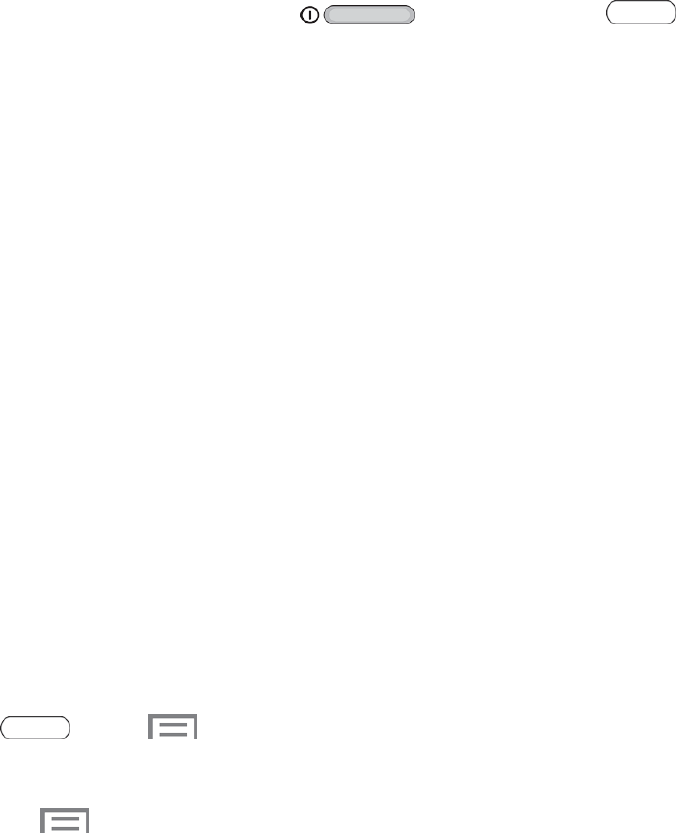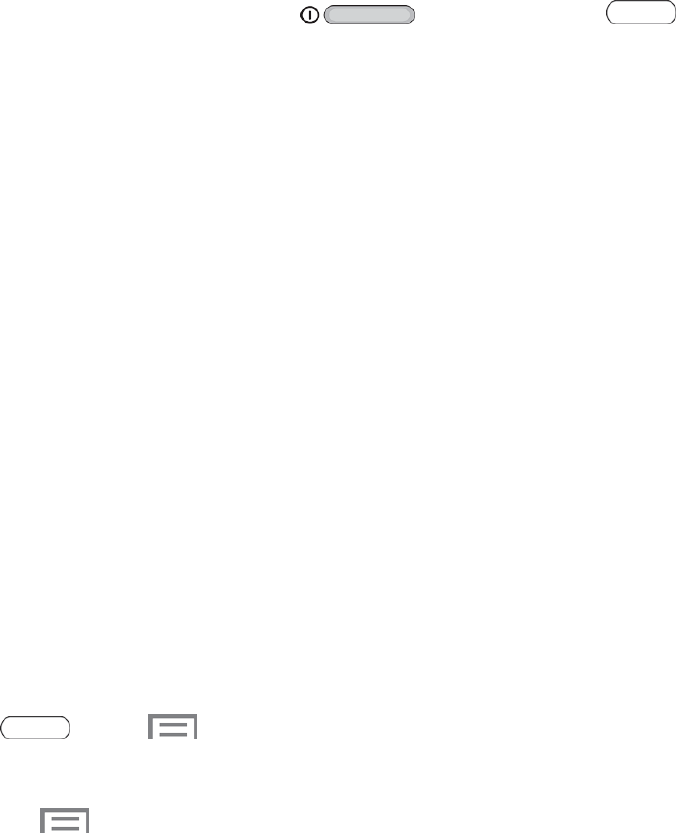
Tablet Basics 22
Screen Capture
Captureanimageofthecurrentscreenatanytimetime.
n
TouchandholdthePower/Lock Key andtheHome Key simultaneously
tocreateanimageofthecurrentscreen.Awhiteborderflashesbrieflyaroundtheedgeofthe
screenindicatingascreencapture.
l ThescreencaptureisautomaticallysavedtotheGalleryinanAlbumlabeledthe
Screenshots.
l Acopyofthescreencaptureisalsosavedtotheclipboard.
Smart Screen
Smartscreenfeaturesallowyoutohaveyourtabletautomaticallydetectwhenyouarelookingatthe
screen.
n Smart stay:Thescreenwillnottimeoutaslongasyouarelookingatit.Smartscreenusesthe
frontcameratodetectwhenyouarefacingthescreen.Somefactorsthatmayaffecttheabilityof
thefrontcameratodetectyourfaceare:
l Whenthetabletisnotdockedorheldupright,forexamplewhenplacedonatable.
l Whenthefrontcameracannotdetectyourfaceandeyes.
l Whenthefrontcameraisbeingusedforthecurrentapplication.
l Whenthesourceoflightisbehindyou,orwhenusingthetabletinthedark.
ConfigureSmartStay
EnableSmartstay,andlearnaboutusingthem.
n
Press andtap >Settings>Display>Smart screen.
l TouchSmart staytosetthescreentostayonaslongasyouarelookingatit.
l
Touch >Helpformoreinformation.
Voice Control
Usespokencommandstocontrolandinteractwithyourtablet,suchas:
n Alarm:Whenenabled,youcanstoporsnoozealarmswiththevoicecommands“Stop”and
“Snooze”.
n Camera:Whenenabled,youcantakepictureswiththevoicecommands“Smile”,“Cheese”,
“Capture”and“Shoot”.
n Music:Whenenabled,youcancontrolthemusicplayerwiththevoicecommands“Next”,
“Previous”,“Pause”,“Play”,“VolumeUp”,and“VolumeDown”.