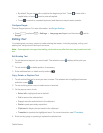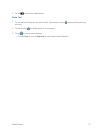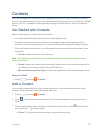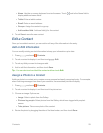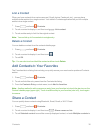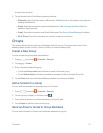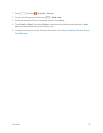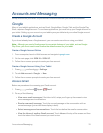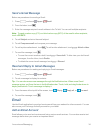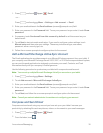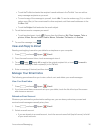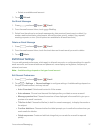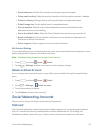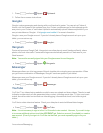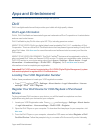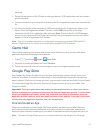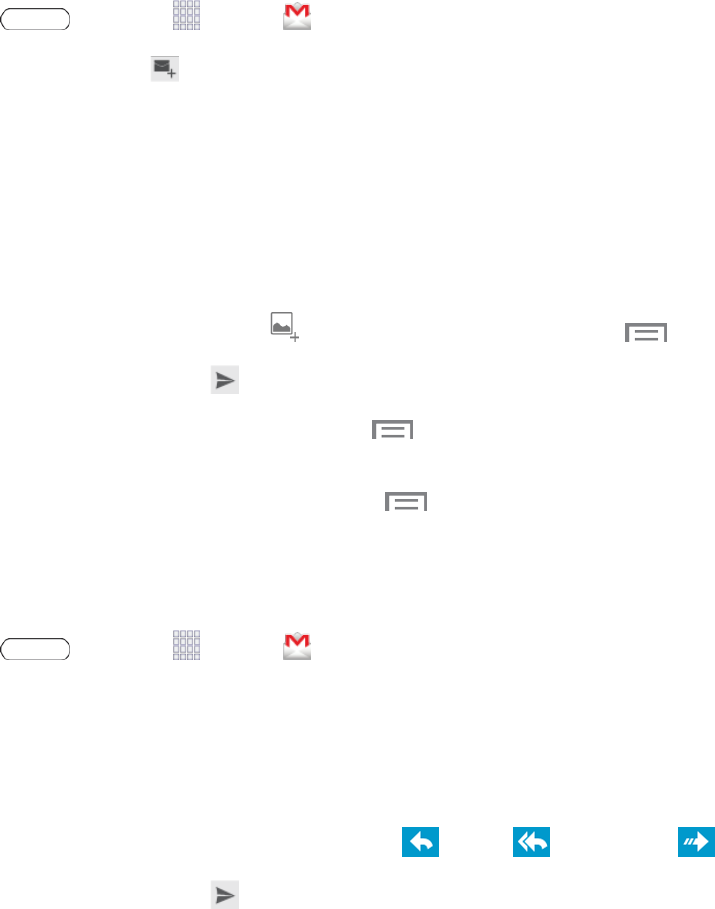
Accounts and Messaging 34
Send a Gmail Message
BelowareproceduresforsendingaGmail.
1.
Press andtouch Apps> Gmail.
2.
FromtheInbox,touch .
3. Enterthemessagerecipient’semailaddressintheTofield.Youcanaddmultiplerecipients.
Note: Tosendacarboncopy(CC)orablindcarboncopy(BCC)oftheemailtootherrecipients,
touch+CC/BCC.
4. TouchSubjectandentertheemailsubject.
5. TouchCompose emailandcomposeyourmessage.
6.
Toaddapictureattachment,touch .Toaddavideoattachment,touch >Attach video.
7.
Tosendthemessage,touch .
l Tosavethecurrentemailasadraft,touch >Save draft.Tolaterviewyourdraftemail
messages,fromtheInbox,touchDrafts.
l Todeletethecurrentemailmessage,touch >Discard.
Read and Reply to Gmail Messages
BelowareproceduresforreadingandreplyingtoGmailmessages.
1.
Press andtouch Apps> Gmail.
2. Touchamessagetodisplayitscontents.
Tip: YoucanalsoaccessnewmessagesthroughtheNotificationsbar.WhenanewGmail
messagearrives,you’llseetheiconintheNotificationsbar.Touch,hold,anddragthebardownto
displaynotifications.Touchamessagetodisplayit.
3.
Fromthemenuatthetopleftofthescreen,touch Reply, Reply all,or Forward.
4.
Tosendthemessage,touch .
Email
UsetheEmailapplicationtosendandreceiveemailfromyourwebmailorotheraccounts.Youcan
alsoaccessyourExchangeActiveSyncemailonyourtablet.
Add an Email Account
Emailallowsyoutosendandreceiveemailusingvariousemailservices.Youcanalsoreceivetext
messagealertswhenyoureceiveanimportantemail.