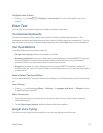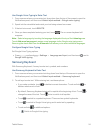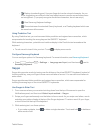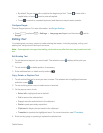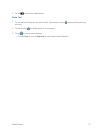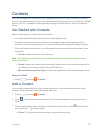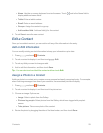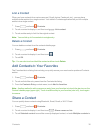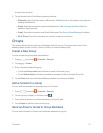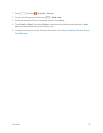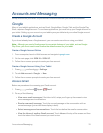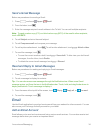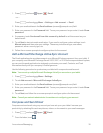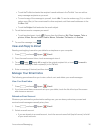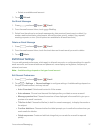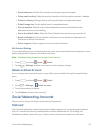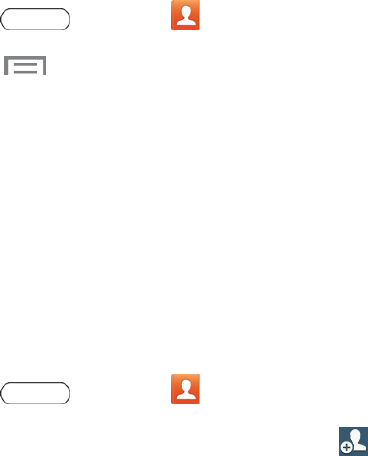
Contacts 31
chooseothercontacts.
4. Touchtoselectoneofthefollowingsharingmethods:
l Bluetooth:SendtheinformationviaBluetooth.SeeBluetoothforinformationonpairingand
sendingviaBluetooth.
l Email:Sendtheinformationasanemailattachment.SeeComposeandSendEmailfor
detailsonsendingemail.
l Gmail:SendtheinformationasaGmailattachment.SeeSendaGmailMessagefordetails.
l Wi-Fi Direct:Sendtheinformationviaadevice-to-deviceconnection.
Groups
Thisfeatureallowsyoutoaddaneworexistingcontacttoagroup.Thisgroupcanbeoneofthe
alreadypresentgroups(Family,Friends,orWork)orauser-createdgroup.
Create a New Group
Youcancreatenewgroupsandaddmembers.
1.
Press andtouch Contacts>Groups.
2. Touch >Create.
3. Enterinformationaboutthegroup:
l TouchtheGroup namefieldandenteranameforthenewgroup.
l TouchAdd memberandselectamemberormemberstoaddtothenewGrouplist.
4. TouchDonewhenyouarefinishedaddingmembers,andthentouchSave.
Add a Contact to a Group
YoucanaddnewmemberstoagroupfromyourContacts.
1.
Press andtouch Contacts>Groups.
2.
Touchagrouptodisplayit,andthentouch .
3. Fromthelistofcontacts,touchthecontact(s)youwanttoadd.
4. TouchDone toaddthecontacttothegroup.
Send an Email or Gmail to Group Members
YoucansendanemailorGmailtoallorselectedmembersofagroup.