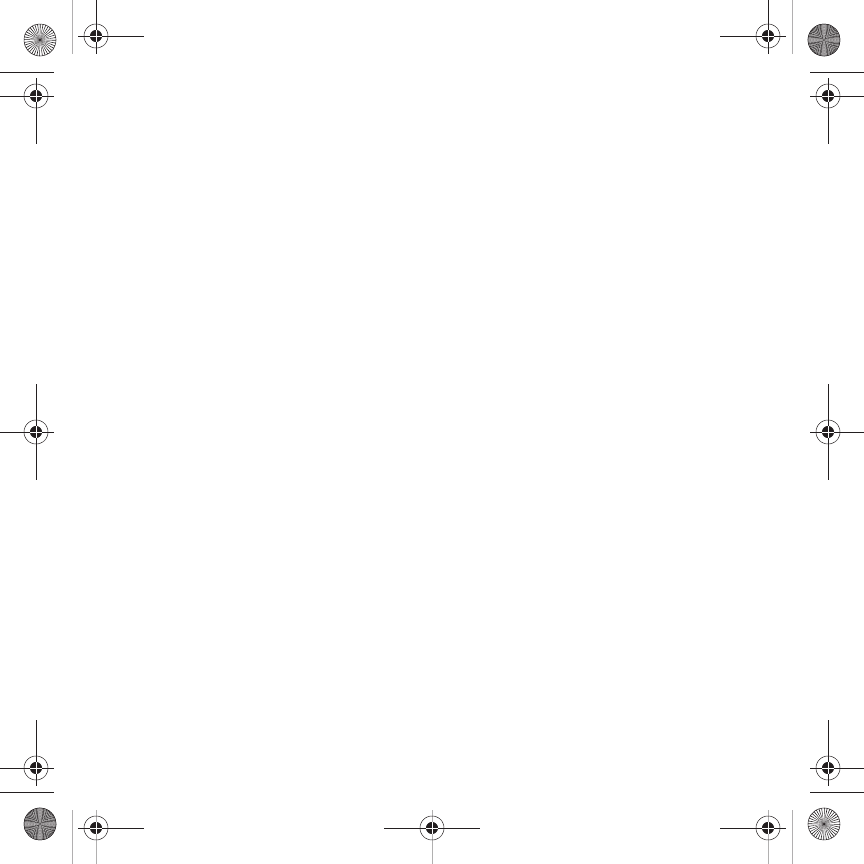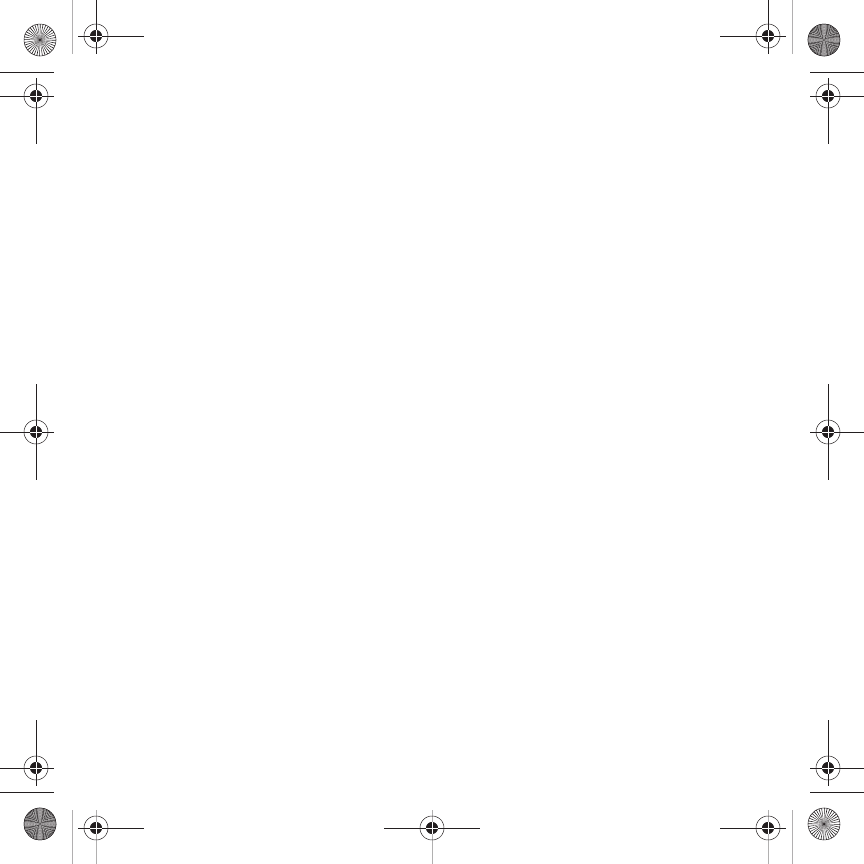
Applications 100
4.
Touch one of the following options:
•Add
: allows you to add another location. While traveling you can select another World Clock to represent the time zone where
you are located.
• Set as second clock
: allows you to select a second time zone so you can track the time in two parts of the world at the same
time. Touch a time zone then touch
Set
. This option displays when you add a third time zone.
•Delete
: allows you to delete a selected time zone. Touch the trash can to the right of the time zone to delete.
Converter
The conversion menu provides the following conversion categories:
– Currency
– Length
– Weight
– Volume
– Area
– Temperature
To convert a currency, length, weight, volume, area, or temperature, do the following:
1. Touch the category that you want to convert.
2. Enter the quantity you want converted in the empty field.
3. Touch the drop-down box to the right of the empty field and select the conversion type (for example, if you
are converting currency, use the drop-down to select the type of currency to convert to).
A table of conversions displays.
4. Depending on what you are converting, different options display such as:
Screen Options
Currency
View rate
: displays a currency rate table.
Reset
: allows you to reset to the original currency values.
Length
Reset
: allows you to reset to the original length values.
T919 Roxy.book Page 100 Thursday, September 25, 2008 5:01 PM