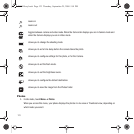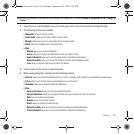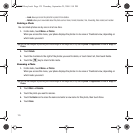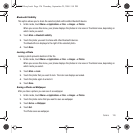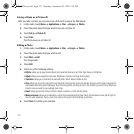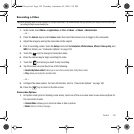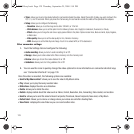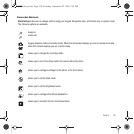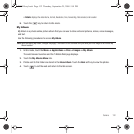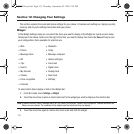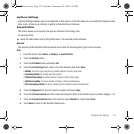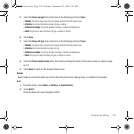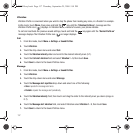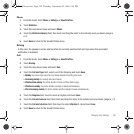131
Videos
To access your videos:
1. In Idle mode, touch Menu ➔
Applications
➔
Files
➔
Videos
➔
Videos
.
When you access this menu, your videos display.
2. Touch the Line view/Thumbnail view icon in the upper, left corner of the screen to change the view.
3. Touch the
Videos
folder to access the videos.
4. The following options are available:
• Record video
: allows you to begin recording a video.
• Create folder
: allows you to create a folder for your video files.
• Manage
: allows you to move or copy video files to another location.
• Delete
: allows you to delete one or more video files.
•More
:
–
Rename
: allows you to rename a video file.
–
Sort by
: allows you to organize your video files by Date, Type, Name, or Size.
–
Send via Bluetooth
: allows you to send this video to a Bluetooth enabled device.
–
Bluetooth visibility
: allows you to enable this video so it is visible to other Bluetooth devices.
–
Lock
: allows you to lock this video file to protect it from deletion.
5. Touch a video file.
When you access this menu, your phone displays the videos in Line view or Thumbnail view depending on
which option was selected in the Display mode. The Video folder contains a list of recorded videos, videos
downloaded from the web server, or videos received in multimedia messages.
6. Touch the key to play a selected video.
- Or -
7. Touch one of the following options:
• Send via
: sends the video using a picture message or to another Bluetooth enabled device.
T919 Roxy.book Page 131 Thursday, September 25, 2008 5:01 PM