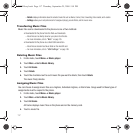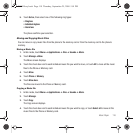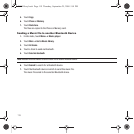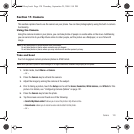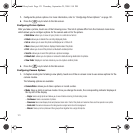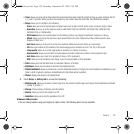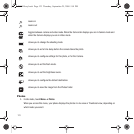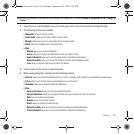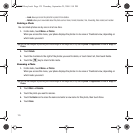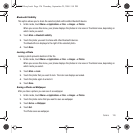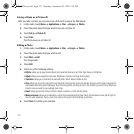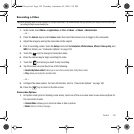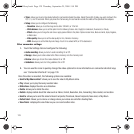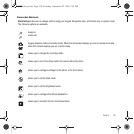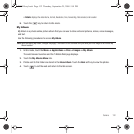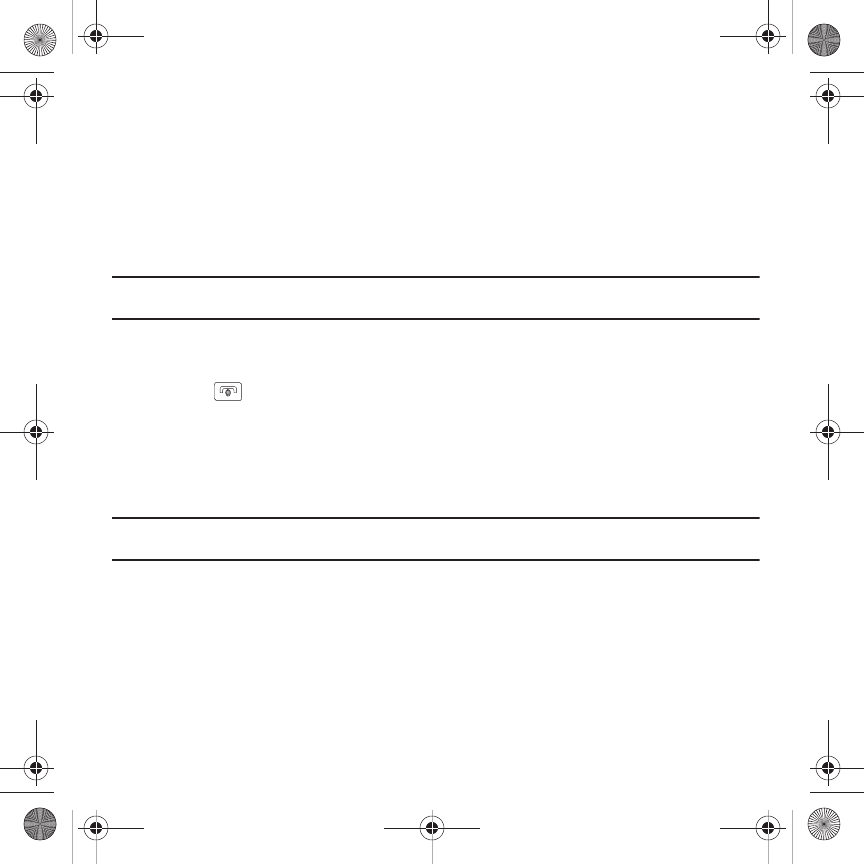
125
–
Lock
: allows you to lock this photo file to protect it from deletion.
–
Details
: allows you to view details about this photo such as: Name, Format, Resolution, Size, Forwarding, Date created, and Location.
Deleting a Photo
You can delete photos one by one or all at one time.
1. In Idle mode, touch Menu ➔
Photos
.
When you access this menu, your phone displays the photos in Line view or Thumbnail view, depending on
which mode you select.
Tip:
You can also navigate by touching the Photos Widget in the Widget bar, or by touching
Menu
➔
Applications
➔
File
➔
Image
➔
Photos
.
2. Touch
Delete
.
3. Touch the checkbox to the right of the photos you want to delete, or touch Select all, then touch Delete.
4. Touch the key to return to Idle mode.
Renaming a Photo
1. In Idle mode, touch Menu ➔
Photos
.
When you access this menu, your phone displays the photos in Line view or Thumbnail view, depending on
which mode you select.
Tip:
You can also navigate by touching the Photos Widget in the Widget bar, or by touching
Menu
➔
Applications
➔
File
➔
Image
➔
Photos
.
2. Touch
More
➔
Rename
.
3. Touch the photo you want to rename.
4. Touch the
Back
icon to erase the name and enter a new name for this photo, then touch Done.
5. Touch
Done
.
T919 Roxy.book Page 125 Thursday, September 25, 2008 5:01 PM