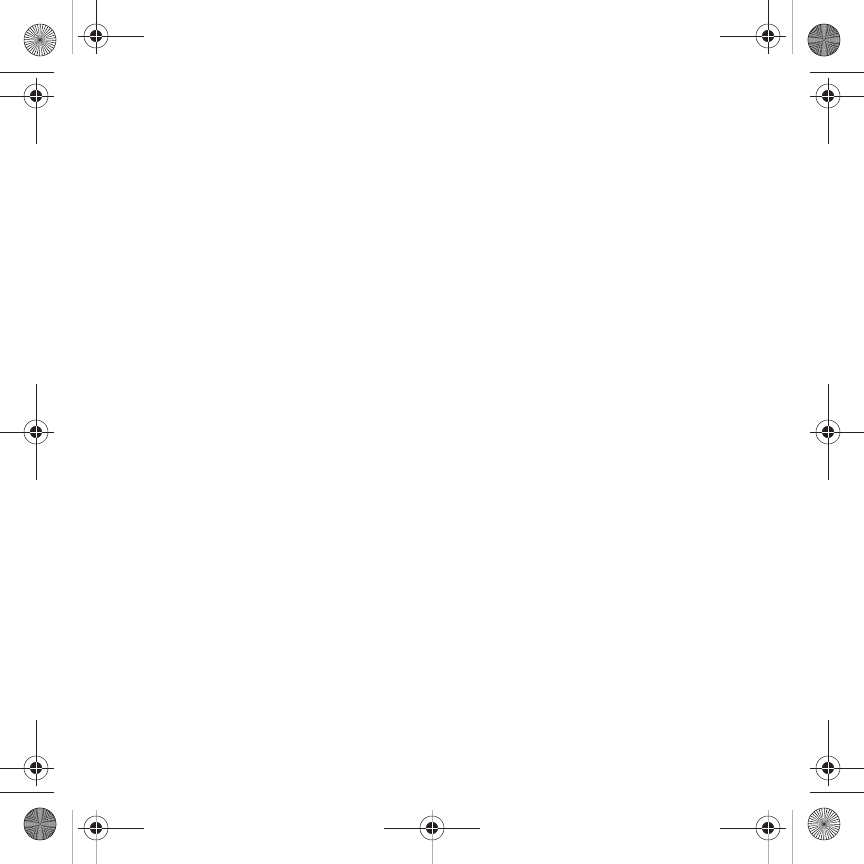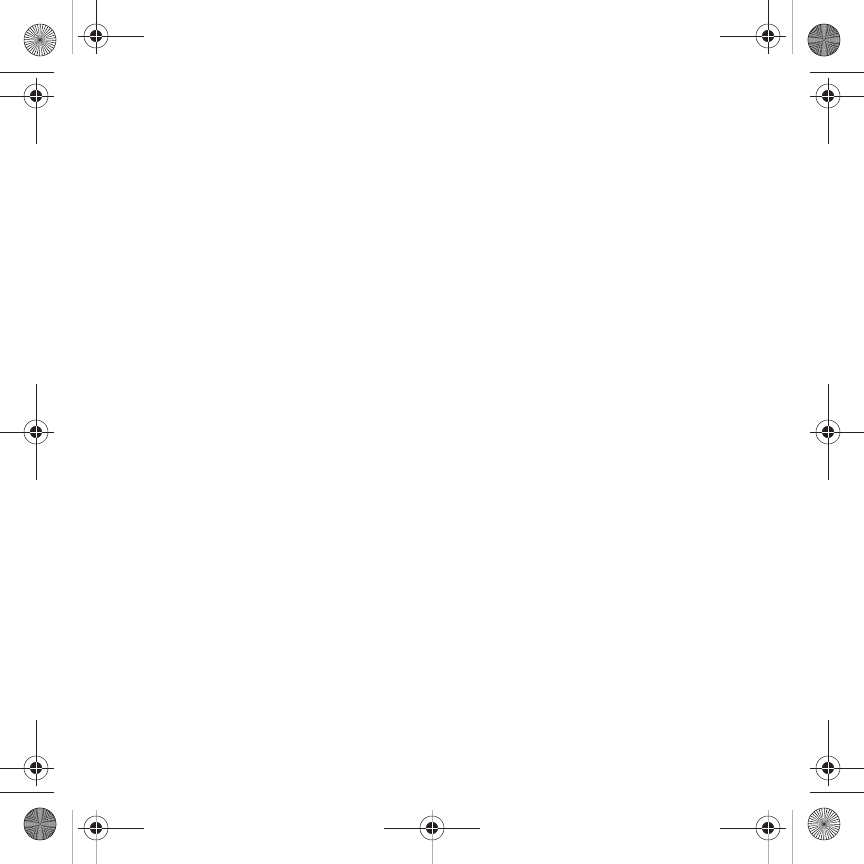
127
Saving a Photo as a Picture ID
After you take a picture you can save it as a Picture ID to use in the Phonebook.
1. In Idle mode, touch Menu ➔
Applications
➔
Files
➔
Images
➔
Photos
.
2. Touch the photo name that you want to save as a Picture ID.
3. Touch
Set as
➔
Picture ID
.
4. Touch
Save
.
The Photo saves as a Picture ID.
Editing a Photo
1. In Idle mode, touch Menu ➔
Applications
➔
Files
➔
Images
➔
Photos
.
2. Touch the photo name that you want to edit.
3. Touch
More
➔
Edit
.
The image loads.
4. Touch
Edit
.
5. Touch one of the following options:
• Effects
: allows you to apply special effects to the selected photo such as: Filter, Style, Warp, or Partial Blur.
• Adjust
: allows you to adjust the Auto Level, Brightness, Contrast, and Color for this photo.
•Transform
: allows you to transform the selected photo. Select: Resize, Rotate, or Flip.
•Crop
: allows you to use the crop tool to crop this photo. Drag the drop tool in the direction that you want to begin cropping (the
box expands with sizing points displayed). Touch the sizing points and drag the box in the direction you want to crop. When you
have the area you want to crop outlined, touch Crop.
•Insert
: allows you to insert Frames, Picture, Cliparts, Emoticon, or Text onto this photo.
•Memo on screen
: allows you to handwrite a memo that accompanies this photo. Touch the directional arrows (left or right) to
view the color selections. Touch a color, then write on the screen. When finished, touch Done.
6. Touch
Done
to confirm your selection.
T919 Roxy.book Page 127 Thursday, September 25, 2008 5:01 PM