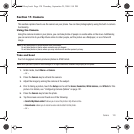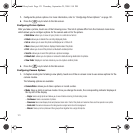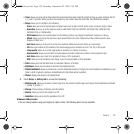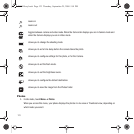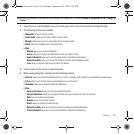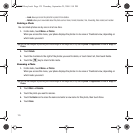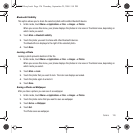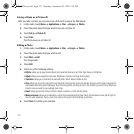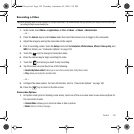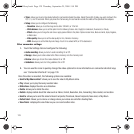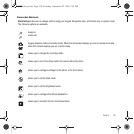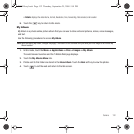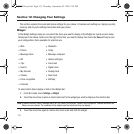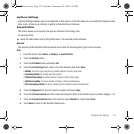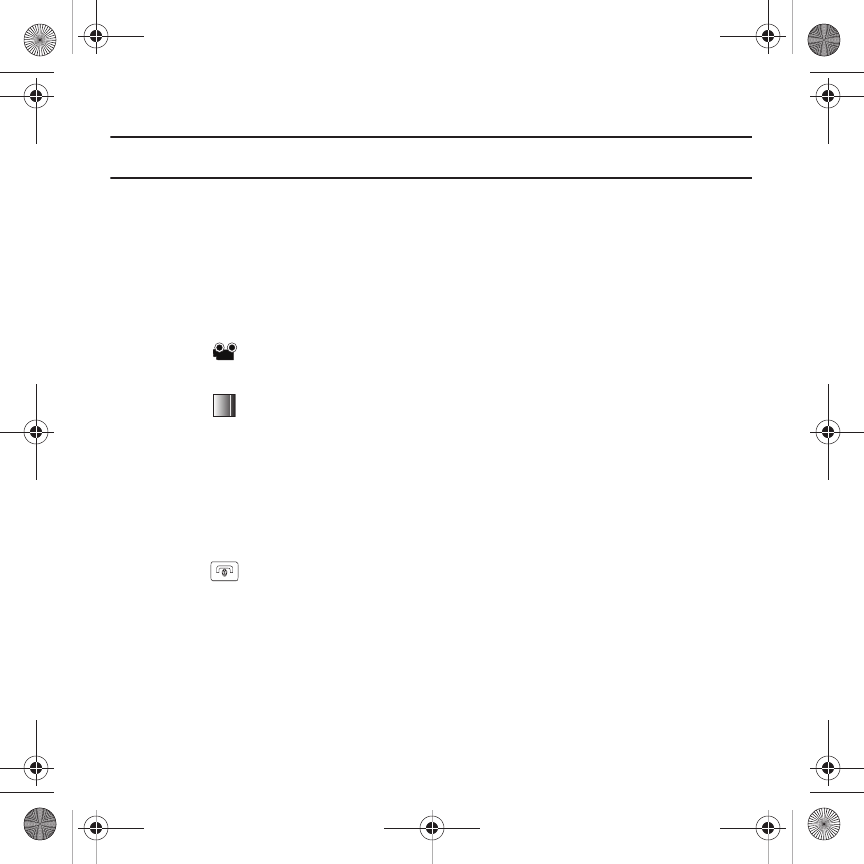
Camera 128
Recording a Video
Tip:
When shooting video in direct sunlight or in bright conditions, it is recommended that you provide your subject with sufficient light
by putting the light source behind you.
1. In Idle mode, touch Menu ➔
Applications
➔
Files
➔
Videos
➔
Videos
➔
Record video
.
– or –
2. Press the
Camera
key to enter
Camera
mode then touch the Camera icon to toggle to the camcorder.
3. Adjust the image by aiming the camcorder at the subject.
4. Prior to recording a video, touch the
Setup
icon to set the
Resolution
,
White balance
,
Effects
,
Video quality
, and
WDR
. For details, see “Camcorder Options” on page 128.
5. Touch the icon to change to Camcorder mode.
6. Press the camera key to begin recording the video.
7. Touch the icon when you want to stop recording.
8. Tap the screen once and touch one of the following:
• Send to My Album online?
: allows you to save this recorded video in My Album online.
•Play
: allows you to play the recorded video.
– or –
9. Configure the video options. For more information, refer to “Camcorder Options” on page 128.
10. Press the key to return to the Idle screen.
Camcorder Options
1. In Capture mode (prior to shooting a new video), touch one of the on-screen icons to use various options for
the camcorder module.
• Camera/Video
: allows you to record a video or take a picture.
•Mode
: Normal or Picture message.
T919 Roxy.book Page 128 Thursday, September 25, 2008 5:01 PM