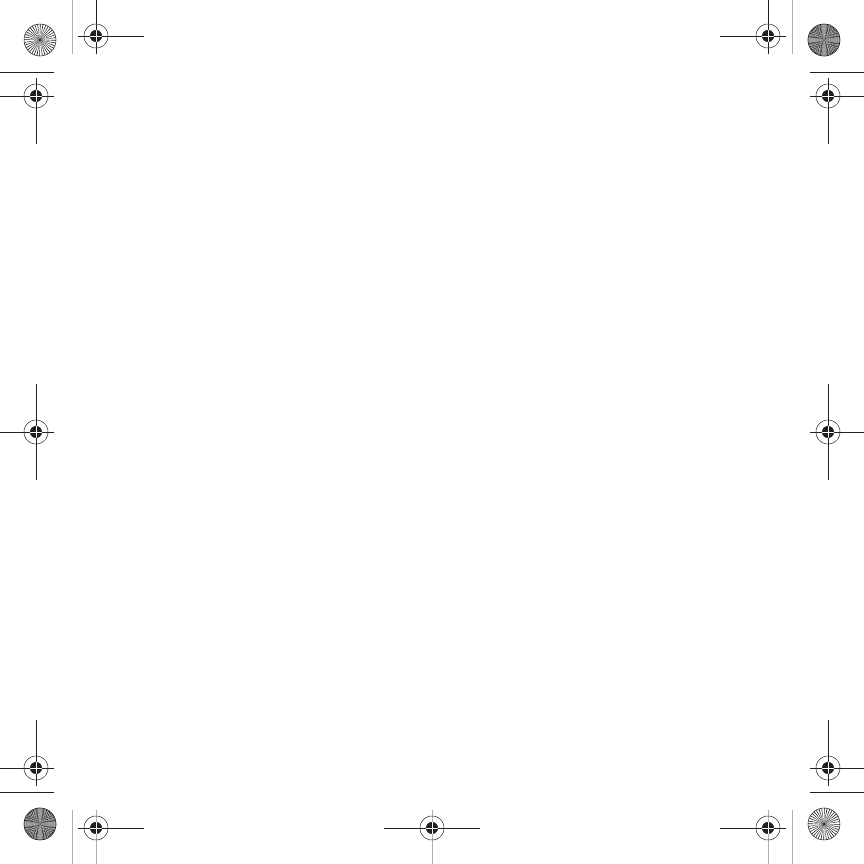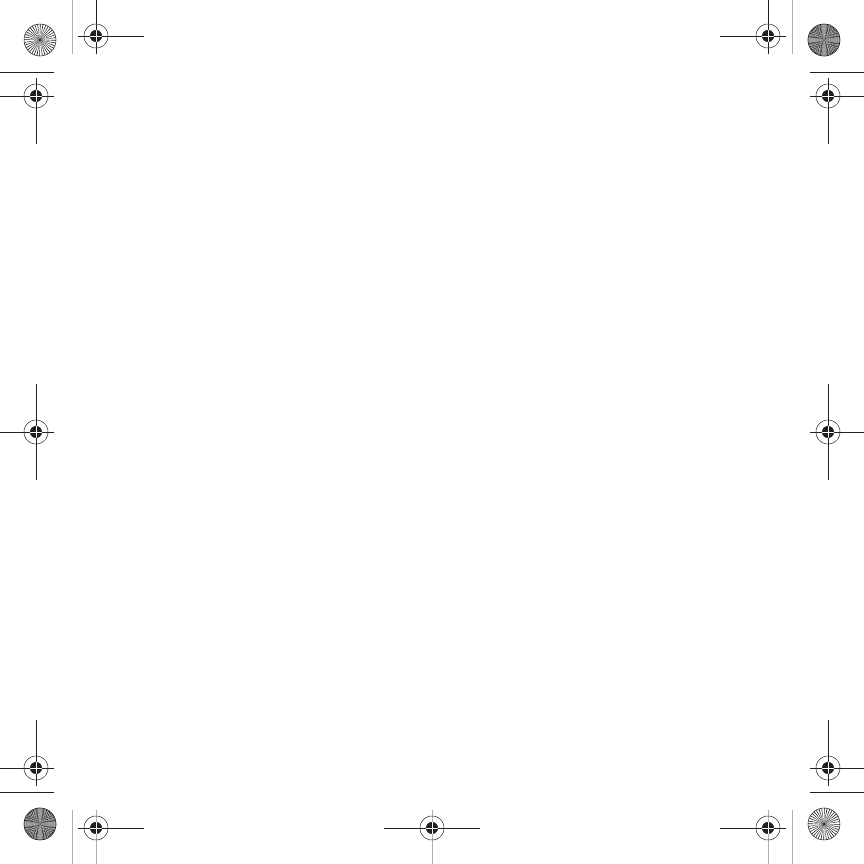
Messages 78
Previewing a Picture message template
Prior to saving a Picture Message template you can preview the template and then modify it by adding images,
sound, video, or other files.
To preview the Picture Message template:
1. In Idle mode, touch Menu ➔
Messaging
➔
Templates
.
2. Touch
Picture message templates
.
3. Touch
Create
.
4. Tap the screen and enter the text for the picture message template and touch
Done
. For more information,
refer to “Using ABC Mode” on page 44.
5. Touch
Image
to add a picture to this message and select from the following:
• Take photo
: launches the camera and allows you to take a photo to attach to this message.
• Add from Photos
: allows you to select a picture from the Photos album to attach to this message.
6. Touch
Sound
to add a sound to this message and select from the following:
•
Record Sound
: allows you to record a voice message to attach to this message.
•
Add from Sounds
: allows you to select a sound, music, or a voice note to attach to this message.
7. Touch
Video
to add a video clip to this message and select from the following:
•
Record Video
: allows you to record a video clip (up to 600Kb) to attach to this message.
•
Add from Videos
: allows you to select a video to add from the Videos folder.
8. Touch
Other
and select from the following:
•
Text Template
: allows you to select a Text Template to attach to this message.
•
Insert from Ph.Book
: allows you to select a contact profile from the Phonebook.
•Bookmark
: allows you to select a URL to attach to this message.
T919 Roxy.book Page 78 Thursday, September 25, 2008 5:01 PM