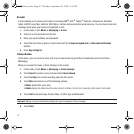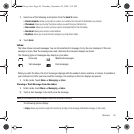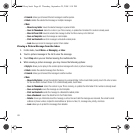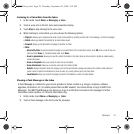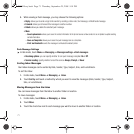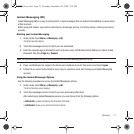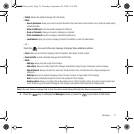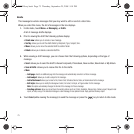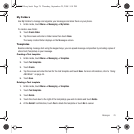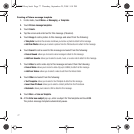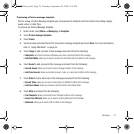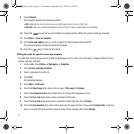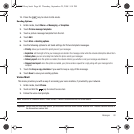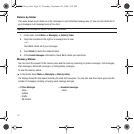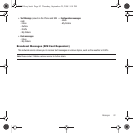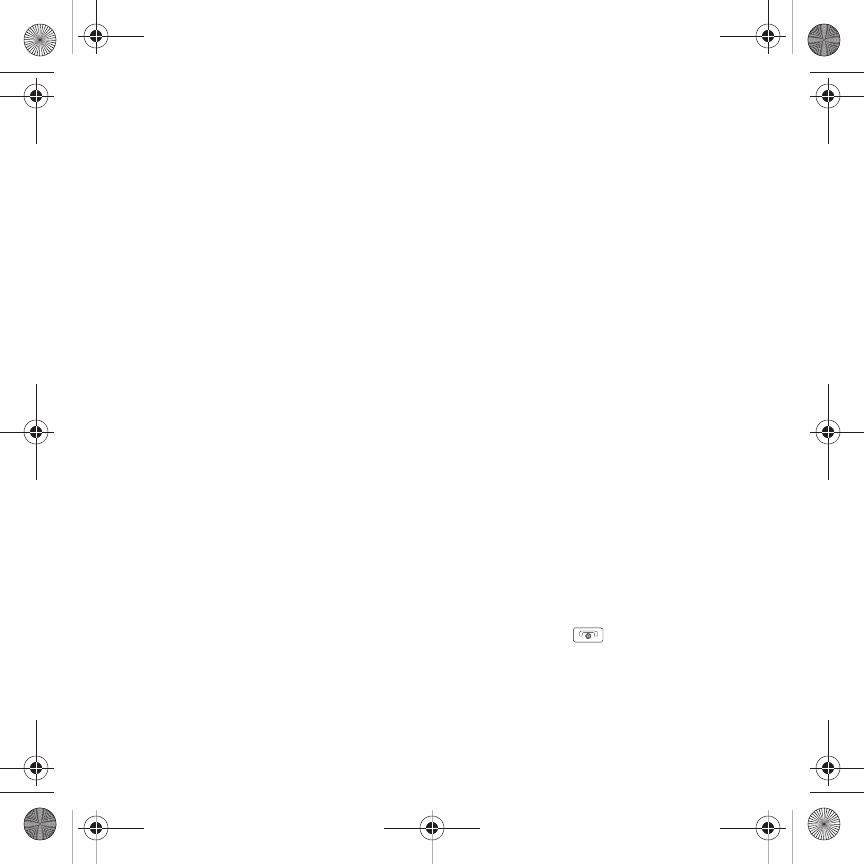
75
Drafts
This message box stores messages that you may want to edit or send at a later time.
When you enter this menu, the list of messages in the box displays.
1. In Idle mode, touch Menu ➔
Messaging
➔
Drafts
.
A list of message drafts displays.
2. Prior to viewing the draft the following options display:
•Create new
: allows you to create a new message.
•Sort by
: allows you to sort the drafts folder by Recipient, Type, Subject, Size.
•Move
: allows you to move the selected draft to another folder.
• Delete
: allows you to delete a selected draft file.
3. While viewing a draft message, you can choose from the following options, depending on the type of
message.
•Send
:
allows you to send the draft to Recent recipients, Phonebook, New number, New Email or My Album.
• Save in Drafts
:
allows you to resave this file to the drafts.
•More
:
– Add page
: Inserts an additional page into the message and automatically converts to a Picture message.
– Add subject
: allows you to add a subject to the message.
– Add attachment
: allows you to insert a File, Name Card, Schedule, Memo, Tasks, or Bookmarks into the message.
– Edit style
: allows you to modify the Background color, Font color, Font style, or Page duration for this message.
Note
: this option automatically changes the format of the message to Picture message.
– Sending options
: allows you to configure the sending options such as, Priority, Expiration, Delivery time, Delivery report, Request read
report, or Keep a copy. If the selected message is a text message, these options include: Reply path and Delivery report.
4. Touch
Send
(while viewing the message) to send the message or press the key to return to Idle mode.
T919 Roxy.book Page 75 Thursday, September 25, 2008 5:01 PM