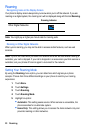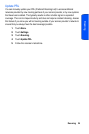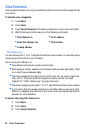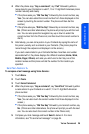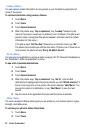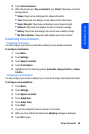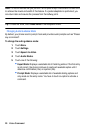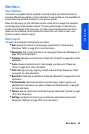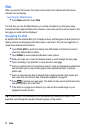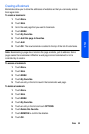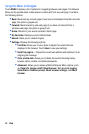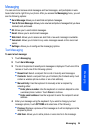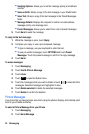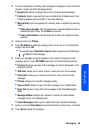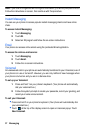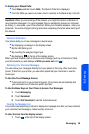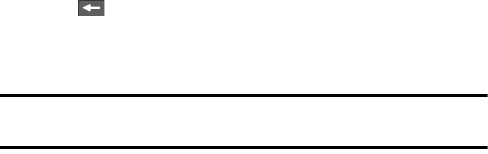
31 Web
Web
When you launch the browser, the phone will connect to the Internet and the service
indicator icon will display.
Launching the Web Browser
• Touch Menu and then touch Web.
The first time you use the Web Browser, you will be prompted to go through a setup
process that takes approximately three minutes. If you had a previous web connection, the
last page you visited will be displayed.
Navigating the Web
By default both the Address Bar (top of display screen) and Navigation toolbar (bottom of
display screen) are displayed when the browser is launched. They can be toggled on to
reveal more features and functions.
• Touch FULL SCR to switch the display from URL Mode to Full Screen mode in
which the Address Bar is hidden.
• Touch MENU to reveal additional Browser menu options.
• Slide your finger up or down the display screen to scroll through the web page.
• Touch and drag in any direction to move around a web page.
• Touch an onscreen item or hyperlink to select it. Links are displayed as underlined
text and allow you to jump to web pages, select special functions, and place
phone calls.
• Touch an onscreen text field or Search field to display the text input screen and
then enter text into the field. See ‘Using the Keyboard” on page 21.
• Press to go back one web page. This button is also used to delete text when
you are entering it into a text field.
• If the items on a page are numbered, you can use the number keys on your
keyboard to select an item.
Tip: The tenth item in a numbered list can be selected by pressing the 0 key on the
keyboard, even though the number 0 doesn’t appear on the screen.