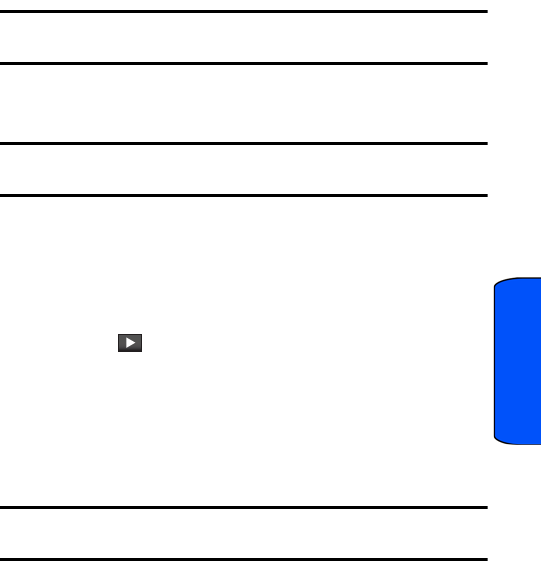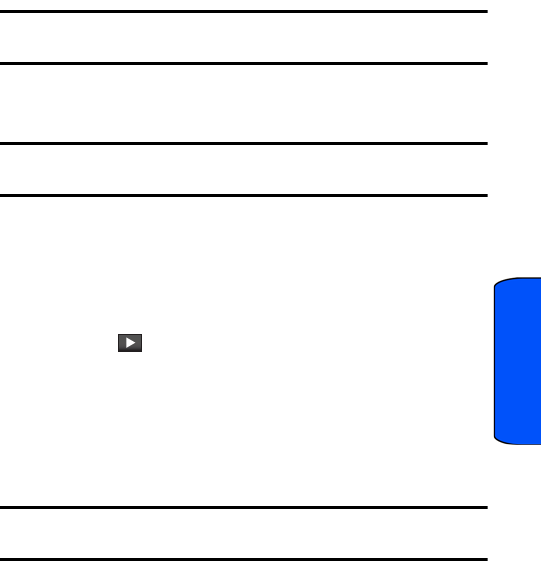
Tools 52
Tools
7. Select a start and end time for the event by touching the corresponding Start
and End fields.
8. Assign an hour and minute by either:
• Scrolling through both reels (Hours and Minutes) by sliding your finger up
and down on the display screen.
• Touching the arrows above/below each field.
Tip: Touching and holding down the arrows (up or down) increases the speed at which the
numbers scroll through each reel.
• Touch either am or pm.
• When you have finished setting the times, touch Done.
Note: If you need to adjust the end date for an event, touch the Date field and select a new
end date by touching a day in the onscreen calendar.
9. Select an alert time for the event by touching the Alert field and touching one
of the following options: On Time, 5 minutes before, 10 minutes before, 15
minutes before, 30 minutes before, 1 hour before, 3 hours before, 5
hours before, 1 day before.
10. Select a ringer type for the alarm by touching Set Ringer and then selecting
a ringer.
• Touch to play a sound sample for a selected ringer.
• If a ringer has been previously selected, scroll through the list of available
ringers and touch a ringer name to assign it.
11. Select a reminder status for the event by touching the Reminder field and
then touching one of the following options: Off, Every 2 minutes, and Every
15 minutes.
12. Touch Save to save the new event.
Note: If the end time and date fall before the start time and date, an onscreen warning
message is displayed and you can edit the values onscreen.