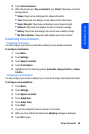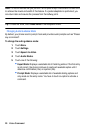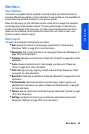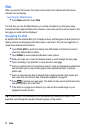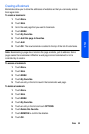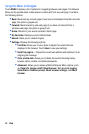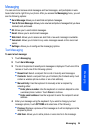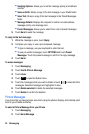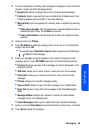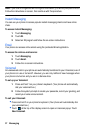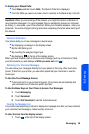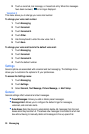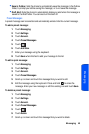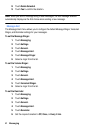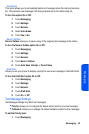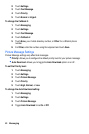Messaging 36
Messaging
3. The list of recipients of recently sent messages is displayed. Touch one of the
names or touch one of the following options:
• Recent List: Select a recipient from a list of recently sent messages.
• Contacts: Select a recipient from your Contacts (the Contacts entry must
contain a wireless phone number or an email address).
• Manual Entry: Use the keyboard to manually enter a recipient by selecting
either:
• Enter phone number: Use the keyboard or onscreen dialpad to enter a
wireless phone number. Touch Done to continue.
• Enter email address: Use the keyboard to enter the recipient’s email
address.
4. Scroll up and touch Picture.
5. Touch My Album to select an existing picture, touch one or more thumbnail
images, and touch OK.
• You can also touch Take New Picture to take a new picture and then touch
to attach it to the message.
6. Enter your message using the keyboard. If you want to change your text
message options, touch OPTIONS and touch one of the following options:
• Preview: Displays a preview of the message as it will be displayed on the
recipient’s phone.
• Add Item: Allows you to add a picture or voice memo to the message.
• Erase Item: Allows you to remove a picture or voice memo from the
message.
• Priority: Allows you to set the message priority.
• Save as Draft: Stores a copy of the text message in your Drafts folder.
• Save Text: Stores a copy of the text message in the Preset Messages
folder.
• Message Details: Displays the recipient’s number or email address,
message priority, and message size.
• Preset Messages: Allows you to select from a list of preset messages.
7. Scroll up and use Voice Memo to record and attach a voice memo, if needed.
8. Touch Send to send the message.