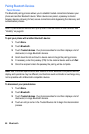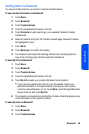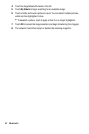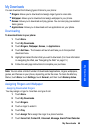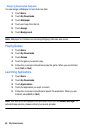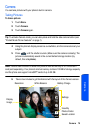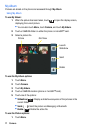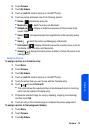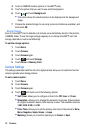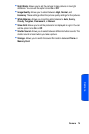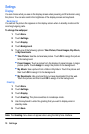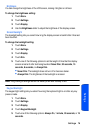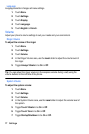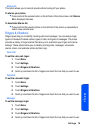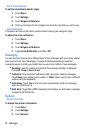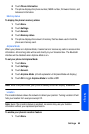73 Camera
4. Touch a CAMERA location (phone or microSD™ card).
5. Touch the picture that you want to use as the background.
6. Touch and touch Background.
• This option allows the selected picture to be displayed as the background
image.
7. Prepare the selected image for use (only resize and rotate are available), and
then touch OK.
Storing Pictures
Even if a microSD™ card is detected, all pictures are automatically stored in the phone’s
CAMERA folder. To use the larger storage capacity of an internal microSD™ card, the
storage destination must be set differently.
To set the storage options:
1. Touch Menu.
2. Touch Camera.
3. Touch Camera again.
4. Touch and touch Storage.
5. Touch Phone or Memory Card.
Camera Settings
The settings associated with the full-color digital camera allow you to customize how the
camera operates when taking pictures.
To set a camera option:
1. Touch Menu.
2. Touch Camera.
3. Touch Camera again.
4. Touch and touch one of the following options:
• Self-Timer: Allows you to configure a timer to be Off, 5 sec or 10 sec.
• Resolution: Allows you to change the resolution of pictures. Pictures taken
at a higher resolution require more memory to save. The available sizes are
1.3M, 0.5M, 0.3M, or 0.1M.
• Color Tone: Allows you to set the primary color tone of the picture to None,
Mono, Negative, Sepia, Green, or Aqua.
• Metering: Allows you to set the metering to be Center or Spot.