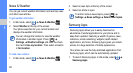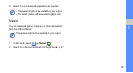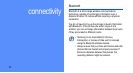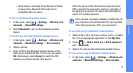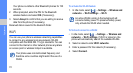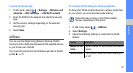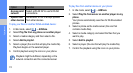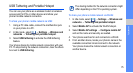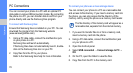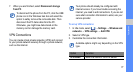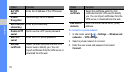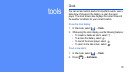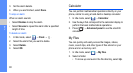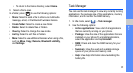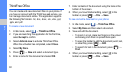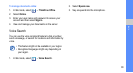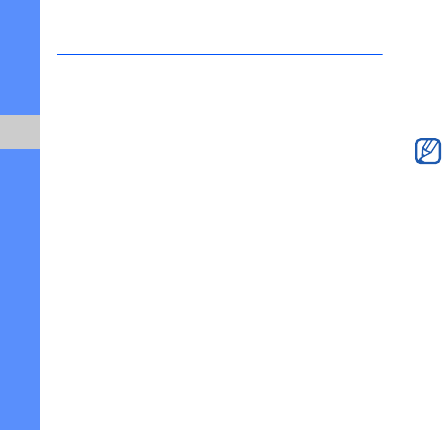
76
connectivity
PC Connections
You can connect your phone to a PC with an optional PC
data cable in various USB connection modes. By connecting
the phone to a PC, you can transfer data to and from your
phone directly and use the Samsung Kies program.
To connect with Samsung Kies:
Ensure that Samsung Kies is installed on your PC. You can
download the program from the Samsung website
(www.samsungmobile.com).
1. Using a PC data cable, connect the multifunction jack
on your phone to a PC.
Samsung Kies will launch automatically.
If Samsung Kies does not automatically launch, double-
click on the Samsung Kies icon on your PC.
2. Copy files from the PC to your phone.
Refer to the Samsung Kies help for more information.
To connect your phone as a mass storage device:
You can connect your phone to a PC as a removable disk
and access its file directory. If you insert a memory card into
the phone, you can also access the file directory of the
memory card by using the phone as a memory card reader.
The file directory of the memory card will appear as a
removable disk, separate from the internal memory.
1. If you want to transfer files to or from a memory card,
insert a memory card into the phone.
2. Using a PC data cable, connect the multifunction jack
on your phone to a PC.
3. Open the shortcut panel.
4. Select USB connected Connect storage to PC
OK.
5. On the PC, open the folder to view the files.
6. Copy files from the PC to the memory card.