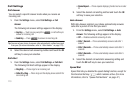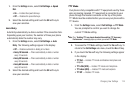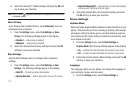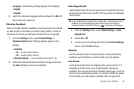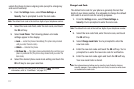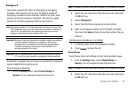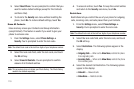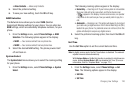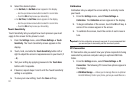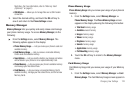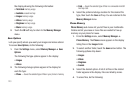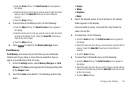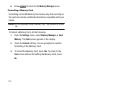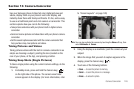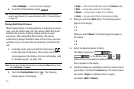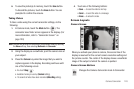121
2.
Select the desired option.
•
For
Set Date
, the
Set Date
screen appears in the display.
–
Use the up and down arrow buttons to select the current date.
–
Touch the
OK
soft key to save your date setting.
•
For
Set Time
, the
Set Time
screen appears in the display.
–
Use the up and down arrow buttons to select the current time.
–
Touch the
OK
soft key to save your time setting.
Touch Sensitivity
Touch Sensitivity lets you adjust how much pressure you must
apply to the screen for the phone to react.
1. From the
Settings
menu, select
Phone Settings
➔
Touch
Sensitivity
. The Touch Sensitivity screen appears in the
display.
2. Touch, hold, and slide the
Touch Sensitivity
button left or
right to adjust the screen’s responsiveness to your touch (
1
–
5
).
3. Test your setting by applying pressure to the
Touch Here
button until it responds.
4. If desired, repeat steps 2 and 3 until the Touch Sensitivity
setting is acceptable.
5. To save your new setting, touch the
Save
soft key.
Calibration
Calibration lets you adjust the screen ability to correctly locate
your touch.
1. From the
Settings
menu, select
Phone Settings
➔
Calibration
. The
Calibration
screen appears in the display.
2. To begin calibration of the screen, touch the
OK
soft key. A
series of five crosses appear in the screen.
3. To calibrate the screen, touch the center of each cross in
turn.
Important!:
For this calibration process to succeed, it is recommended that
you use a stylus to accurately set the new touch points.
PC Connection
PC Connection lets you select how your phone responds to being
connected to personal computer using an optional USB Data
Cable.
1. From the
Settings
menu, select
Phone Settings
➔
PC
Connection
. The following PC Connection options appear in
the display:
• USB Mass Storage
— Allows you to manage files on an optional
microSD Memory Card in your phone, just as you would files on a