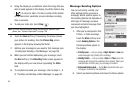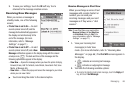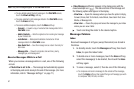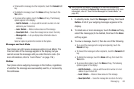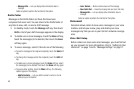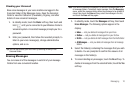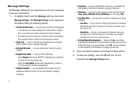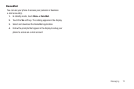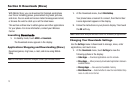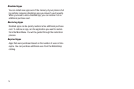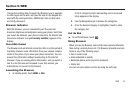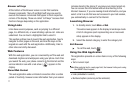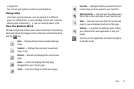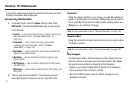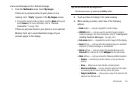73
Section 8: Downloads (Brew)
With Mobile Shop, you can download full featured applications
over the air including games, personalized ring tones, pictures,
and more. You can send and receive instant messages and email,
or browse the web to catch up on all the latest news.
This section outlines how to obtain games and other applications
for your phone. For more information, contact your Wireless
Carrier.
Launching
Downloads
1. In standby mode, touch
MENU
➔
Downloads
.
The Downloads menu appears in the display.
Applications Shopping and Downloading (Brew)
Download games, ring tones, e-mail, and more using Mobile
Shop.
Note:
For information on airtime charges, contact your Wireless Carrier.
1. At the Downloads menu, touch
MobileShop
.
Your phone takes a moment to connect, then the
End User
License Agreement
appears in the display.
2. Follow the instructions in your phone’s display. Then touch
the OK soft key.
Note:
Please check with your Wireless Carrier for availability of applications.
Changing Your Downloads Settings
Use the
Settings
menu in Downloads to manage, move, order
applications, and much more.
1. At the
Downloads
menu, touch
Settings
to view the
following options in the display:
• Order Apps
— Download applications over the network.
• Move Apps
— Move previously downloaded applications between
available folders.
• Manage Apps
— View used and available memory.
• Main Menu View
— Select whether to view the main Mobile Shop
menu in a list or icon format.