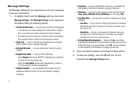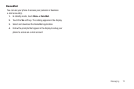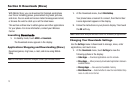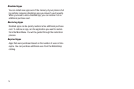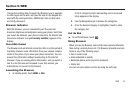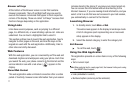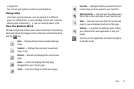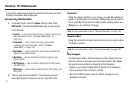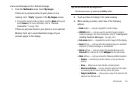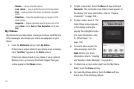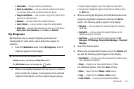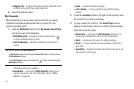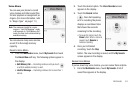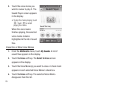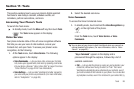79
Section 10: Multimedia
This section outlines your phone’s multimedia functions and key
features associated with multimedia.
Accessing Multimedia
1. In standby mode, touch the
Menu
soft key, then touch
Multimedia
. The following Multimedia sub-menus appear
in the display:
•Camera
— Lets you launch and set up your phone’s camera. (For
more information, refer to
“Camera-Camcorder”
on
page 126.)
• Camcorder
— Lets you launch and set up your phone’s
camcorder. (For more information, refer to
“Camera-
Camcorder”
on page 126.)
•My Images
— Lets you choose the multi-media or pictures that
appear in your phone’s display.
•My Videos
— Lets you choose the videos that appear in your
phone’s display.
• My Ringtones
— Lets you assign melody tones for calls, alarms,
and other alerts.
• My Sounds
— Lets you assign melody tones for calls, alarms, and
other alerts.
2. Touch a sub-menu to launch it. The following sections
describe the above listed sub-menus in greater detail.
Camera
Using the camera module in your phone, you can take photos of
people or events while on the move. Additionally, you can send a
link to your My Album online to other people, set the picture as a
Wallpaper, or as a Picture ID image.
Note:
For more information, refer to “Camera-Camcorder” on page 126.
Camcorder
Using the camcorder module in your phone, you can shoot videos
of people or events.
Note:
For more information, refer to “Camera-Camcorder” on page 126.
My Images
The My Images folder stores pictures you have taken with your
phone’s camera and images you have downloaded. My Images
lets you choose a picture or image to do the following:
•
Appear in your phone’s display while in standby mode (wallpaper).
•
Serve as picture ID for one of your contacts.
•
Be sent to another phone as part of a Picture message or over a
Bluetooth connection.