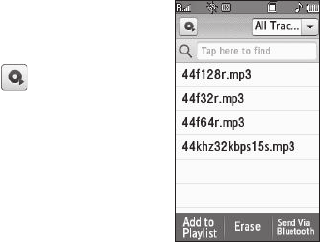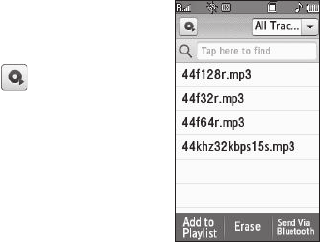
Music Player 148
3.
To play a music file, select the file. The
Music Player
screen
appears in the display and the selected file begins playing.
4. To add a file to a Playlist, touch the
Add Songs
soft key. The
Add Songs
screen appears in the display.
•
Touch a music file to add to a Playlist. A check mark appears in the
check box for that file.
•
Touch the
Save
soft key. The Playlists screen appears in the display.
•
Select the Playlist to receive the selected music files. The selected
playlist opens to show the added files.
•
Touch the
Save
soft key. The Playlists screen appears in the display.
Searching for a Music File to Play
1. From the
Music Player
screen,
touch the
Library
button
( ) in the upper left
corner of the screen, then
select a Library option (such
as
All Tracks
).
2. Select the
<Tap here to find>
field. The 3x4 Keypad screen
appears in the display.
3. Enter the first few characters of the file, Playlist, artist, or
album you wish to find, depending upon which Library
option you chose. (For more information, refer to “Entering
Text” on page 52.)
4. Touch the
Done
soft key. A list of the files, Playlists, artists,
or albums with names that match your text entry appears
in the search screen.
5. Select the file you wish to play. The
Music Player
screen
appears in the display and the selected file begins playing.
6. Touch the Library button and select
All Tracks
from the
drop-down list.
7. To add a file to a Playlist, touch the
Add to Playlist
soft key.
The
Add to Playlist
screen appears in the display.
•
Select a music file to add to a Playlist. A check mark appears in the
check box for that file.
•
Touch the
Save
soft key. The Playlists screen appears in the display.
•
Select the Playlist to receive the selected music files. You are
returned to the
All Tracks
list.