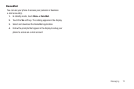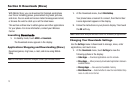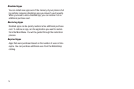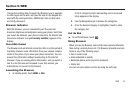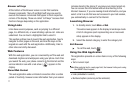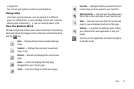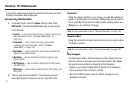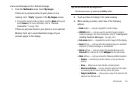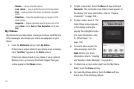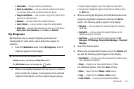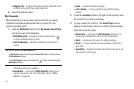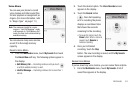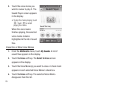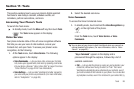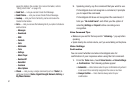Multimedia 80
•
Serve as the background for a Postcard message.
1. From the
Multimedia
menu, touch
My Images
.
If there are no pictures stored in your phone or on a
memory card, “
Empty
” appears in the
My Images
screen.
•
To launch the camera to take a picture, touch the
More
soft key and
touch
Camera
. (For more information, refer to
“Camera-
Camcorder”
on page 126.)
If there are pictures stored in your phone or on an optional
Memory Card, up to seven thumbnail images of your
pictures appear in the display.
Tip:
You can also access My Images from:
-The Camera screen, by touching the
Gallery
button.
2. Touch a picture to enlarge it for easier viewing.
3. While viewing a picture, select one of the following
options:
• Zoom
button — Lets you magnify the current image.
•CANVAS
button — Lets you use the current image to create a
Postcard message. (For more information, refer to
“Creating and
Sending Postcard Messages”
on page 143.)
• Full screen
button — Expands the current image to fill the display.
•Send
soft key — Lets you send the selected image to a specified
recipient in a Picture message, or via Bluetooth.
•Set As
soft key — Lets you assign the selected picture as the
Picture ID
for a Contact or as the
Wallpaper
for the idle screen.
•More
soft key — Lets you access the following additional options:
–
Camera
— Launches your phone’s camera, so you can take new
pictures.
–
Erase
— Deletes one or more selected, unlocked pictures.
–
Move to card/phone
— Lets you move the video from the phone
to a memory card or from a memory card to the phone.
–
Copy to card/phone
—
Lets you save a copy of the picture to the
phone or to a memory card.