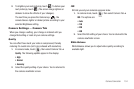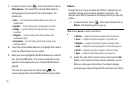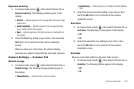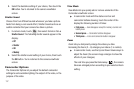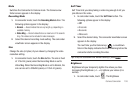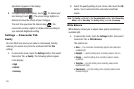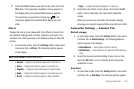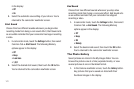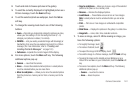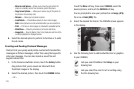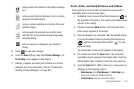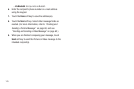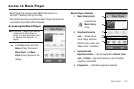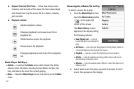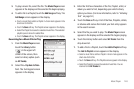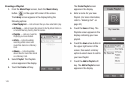Camera-Camcorder 142
2.
Touch and slide to browse pictures in the gallery.
3. To send the currently displayed or highlighted picture as a
Picture message, touch the
Send
soft key.
4. To set the selected photo as wallpaper, touch the
Set as
soft key.
5. To change the viewing mode touch one of the following
buttons:
•Zoom
—Zoom lets you temporarily enlarge the pictures you take,
unless your Size setting is 2.0m. Increasing the Zoom (2 – 9)
enlarges your pictures or videos (1 is normal).
•CANVAS
— Lets you overlay a selected image with drawing(s) or
handwriting, then save the new postcard and send it in a Picture
message. (For more information, refer to
“Creating and
Sending Postcard Messages”
on page 143.)
• Full screen
—Expands the current image to fill the display.
6. For more options, touch the
More
soft key. The following
additional options pop-up:
•Camera
— Launches the camera.
•Erase
— Erases the selected unlocked picture. Locked pictures
must be unlocked before you can erase them.
• Move to card/phone
— Allows you to move the selected picture
from the phone to a memory card or from a memory card to the
phone.
• Copy to card/phone
— Allows you to save a copy of the selected
picture to the phone or to a memory card.
•Rename
— Rename the displayed picture.
•Lock/Unlock
— Prevent/allow erasure of one or more images.
Note
: Locked pictures must be unlocked before you can erase
them.
•Print
— Print one or more images on a Bluetooth-compatible
printer.
• Slide Show
— Displays the pictures in the gallery in a slide show.
•Image Info
— name, date, time, resolution and size.
7. To view an image, select it. While viewing an image, you
have the following options:
•
To magnify the image, touch .
•
To create a Postcard, touch .
•
To expand the image to fill the display, touch .
•
To send the image in a Picture message, touch the
Send
soft key.
•
To assign the image as the standby screen Wallpaper or as a
Picture ID for someone in your Contacts list, touch the
Set As
soft
key.
•
To access more options, touch the
More
soft key. The following
additional options pop-up:
–
Camera
— Launches the camera.
–
Erase
— Erases the picture.