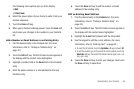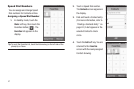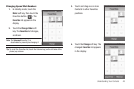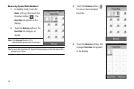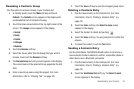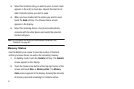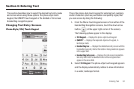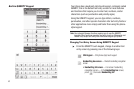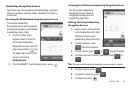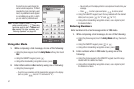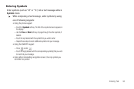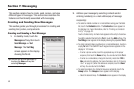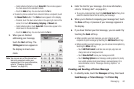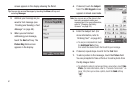Entering Text 54
Handwriting Recognition Screens
Your phone also can recognize print handwriting. Just print
letters or numbers, and your phone translates it to text in a
screen font.
Accessing the Divided Handwriting Recognition Screen
The divided Handwriting
Recognition screen offers separate
message text (upper) and dedicated
handwriting (lower) fields.
1. From the Phone Touch
Keypad screen or from the
full-screen Handwriting
Recognition screen, touch the
down arrow button ( ) (at
the upper right corner of the
screen), then touch
Handwriting box
.
2. From the QWERTY Touch Keypad screen, press .
Accessing the Full-Screen Handwriting Recognition Screen
The full-screen Handwriting
Recognition screen offers an
integrated message text and
handwriting input field.
Entering Text Using Handwriting
Recognition Screens
1. Using a stylus, print your text
in the handwriting entry field.
The phone replaces your
handwriting with printed text.
2. To enter numbers, press
then print numbers.
3. To enter letters, press or then print words.
4. To change the case of letters you enter, press or
.
Note:
The only symbol handwriting recognition screens accept is a period.
5. To enter a space, press .
6. To move to a new line, press .
7. To delete text, press .