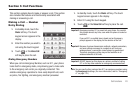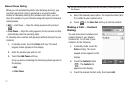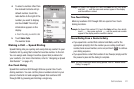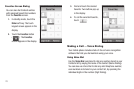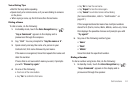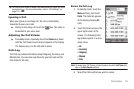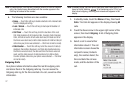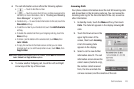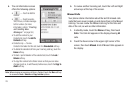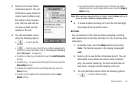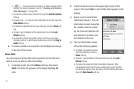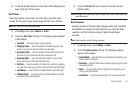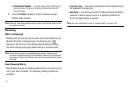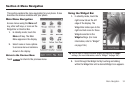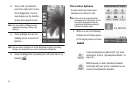Call Functions 28
4.
The call information screen offers the following options:
•
— Touch to dial this number.
•
— Touch to send a Text, Picture, or Video message to this
number. (For more information, refer to
“Creating and Sending
New Messages”
on page 59.)
•
Contacts only — To view Contact information for this call, touch the
View details
soft key.
•
To add the number to your Contacts list, touch the
Add To Contacts
soft key.
•
To delete the selected call from your Outgoing calls log, touch the
Erase
soft key.
•
To block / permit deletion of the selected call, touch
More
, then
Lock
/
Unlock
.
•
To copy this number to the Dialer screen so that you can make
changes (such as, to add Pauses) before reuse, touch
More
, then
Copy to dialer
.
Note:
When viewing an outgoing call to a Contact, touch
More
to access the
Lock
/
Unlock
and
Copy to dialer
options.
5. To review another Outgoing call, touch the Left and Right
arrow keys at the top of the screen.
Incoming Calls
Your phone retains information about the last 90 Incoming calls
and stores them in the Incoming calls log. You can review the
Incoming calls log for the time and date of the call, as well as
other information.
1. In standby mode, touch the Menu soft key, then touch
Calls. The Calls list appears in the display showing
All
calls.
2. Touch the Down arrow in the
upper right corner of the
screen, then touch
Incoming
.
A list of Incoming Calls
appears in the display.
3. Select a call to view further
information about it. The call
information screen shows the
caller’s name (Contacts only),
the number called received
from, the time and date the
call was received, and the duration of the call.