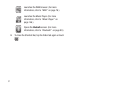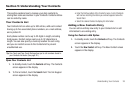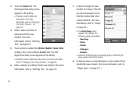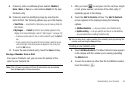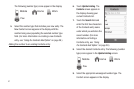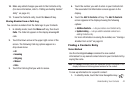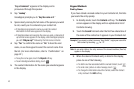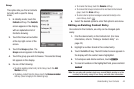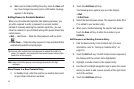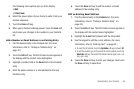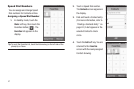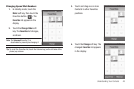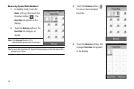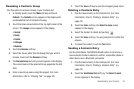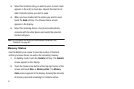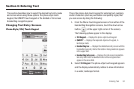45
6.
When you’re finished editing the entry, touch the
Save
soft
key. Your changes are saved and a confirmation message
appears in the display.
Adding Pauses to Contacts Numbers
When you call automated systems (like banking services), you
are often required to enter a password or account number.
Instead of manually entering the numbers each time, you can
store the numbers in your Contacts along with special characters
called pauses.
•
Wait
— Hard Pause — Stops the calling sequence until you touch
.
•
2-Sec Pause
— Stops the calling sequence for two seconds and then
automatically sends the remaining digits.
Tip:
You can enter multiple two-second pauses to extend the length of a
pause. For example, two consecutive two-second pauses cause a total
pause time of four seconds.
Note:
Keep in mind that pauses count as digits towards the 32-digit
maximum.
Store Pauses in a New Contacts Entry
1. In standby mode, enter the number you wish to store (such
as your bank’s teleservice number).
2. Touch the
Add Pause
soft key.
The following menu options pop-up in the display:
•
Wait
•
2-Sec Pause
3. Select the desired pause option. The respective letter (W or
P) is added to your number entry.
4. When you’re finished entering the number and pauses,
touch the
Save
soft key to store the number in your
Contacts
.
Add Pauses to an Existing Contacts Entry
1. Find the desired entry in the Contacts list. (For more
information, refer to “Finding a Contacts Entry” on
page 42.)
2. Touch the
Edit
soft key. The Edit Contact screen appears in
the display with the contact name highlighted.
3. Highlight a number stored in this contact entry.
4. Use the Left and Right navigation keys to place the cursor
where you want to add a pause (usually at the right-hand
end of the number).
5. Touch the
Add Pause
soft key.