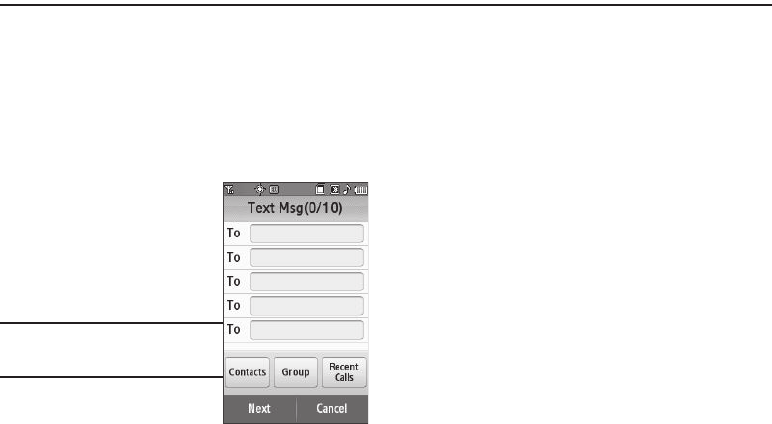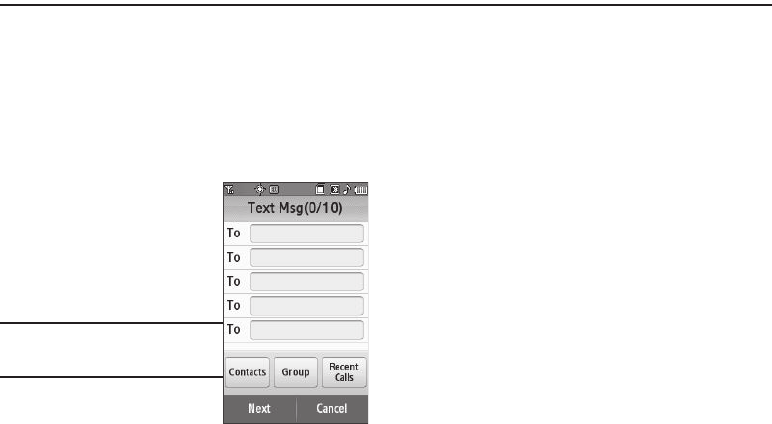
59
Section 7: Messaging
This section explains how to create, send, receive, and view
different types of messages. This section also describes the
features and functionality associated with messaging.
Creating and Sending New Messages
This section guides you through procedures for creating and
sending text, picture, and postcards.
Creating and Sending a Text Message
1. In standby mode, touch the
Messages
soft key, then touch
Send Message
➔
Text
Message
. The
Text Msg
screen appears in the display
showing the
To
list.
Tip:
You can also access Messages by
touching the
Menu
soft key and
selecting
Messages
.
2. Address your message by selecting contacts and/or
entering number(s) or e-mail address(es) of message
recipient(s):
•
To select a mobile number or e-mail address using your Contacts
list, touch the
Contacts
button. The
Contacts
screen appears in
the display. For more information, refer to
“Finding a Contacts
Entry”
on page 42.
Touch a Contact entry. A check mark appears in the entry’s check box.
To add the selected Contact to the
To
list, touch the
Add
soft key. The
Text Msg
screen appears in the display showing the populated
To
list.
•
To enter recipient phone number(s) or e-mail address(es), touch an
empty
To
field. The QWERTY touch keypad screen appears in the
display in 123 mode.
–
To enter a phone number, touch the appropriate keys in the proper
sequence, then touch the
Done
soft key. You are returned to the
To
list.
–
To enter an e-mail address, change the text entry mode from
123
to
Abc
and enter the address. (For more information, refer to
“Entering
Text”
on page 52.) When the address is complete, touch the
Done
soft key. You are returned to the
To
list.
•
To select members of a Contacts Group as recipients, touch the
Group
button. The
Groups
screen appears in the display.
–
Select the desired Group. The
Contacts
screen appears in the display.