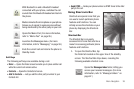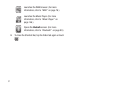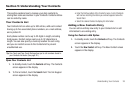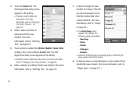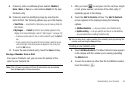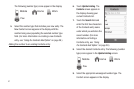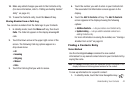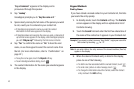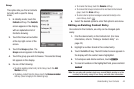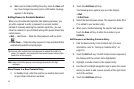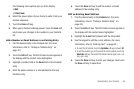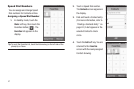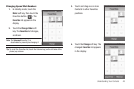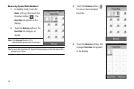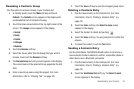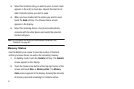Understanding Your Contacts 44
Group
This option lets you find a Contacts
list entry with a specific Group
name.
1. In standby mode, touch the
Contacts
soft key. The
Contacts
screen appears in the display
with an alphabetical list of
Contacts showing.
2. Touch the Down arrow button
at the top right corner of the
screen.
3. Touch the
Groups
option. The
Groups
screen appears in the display.
4. Touch the group you wish to browse. The selected Group
list appears in the display.
5. Do one of the following:
•
To add an existing contact entry to the Group, touch the
Add
Member
soft key.
•
To delete a contact from the Group, touch the
Remove member
soft key. (Does not apply to the General group.)
•
To rename the Group, touch the
Rename
soft key.
•
To remove this Group and return all its members to the General
group, touch the
Erase
soft key.
•
To send a text or picture message
to selected Contact(s) in the
current Group,
touch
.
6. Select the desired option to enter that option’s sub-menu.
Editing an Existing Contact Entry
Once stored in the Contacts, an entry can be changed quite
easily.
1. Find the desired entry in the Contacts list. (For more
information, refer to “Finding a Contacts Entry” on
page 42.)
2. Highlight a number stored in this contact entry.
3. Touch the
Edit
soft key. The Edit Contact screen appears in
the display with the contact name highlighted.
4. To backspace and delete numbers, touch .
5. To clear all numbers in the highlighted field, press and hold
.
Note:
You can also add numbers (such as a second Mobile number or a Fax
number) to the entry, assign it to a Group, and add other information.