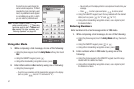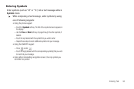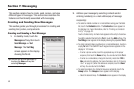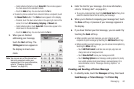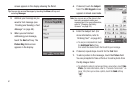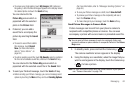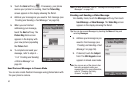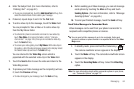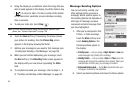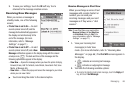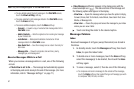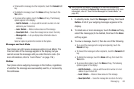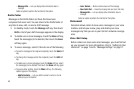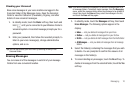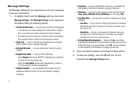Messaging 64
4.
Enter the Subject text. (For more information, refer to
“Entering Text” on page 52.)
•
To use pre-composed text, touch the
Add Quick Text
soft key, then
select the desired Quick Text to add to your message.
5. If desired, repeat steps 3 and 4 for the
Text
field.
6. To add a video clip to the message, touch the
Video
field.
You are prompted to Take a Video or to add a video clip
from the My Videos folder.
•
To activate the phone’s camcorder and record a new video clip,
touch
Take Video
. (For more information, refer to
“Camera-
Camcorder”
on page 126.) Once you’ve recorded a video clip,
touch the
Send
soft key.
•
To access your video gallery, touch
My Videos
. With video clips in
the gallery, a list of thumbnail images appears in the display. Select
the desired video clip and touch the
Send
soft key.
You are returned to the
Video Msg
screen which is
populated with the selected video clip in the
Video
field.
7. Touch the
Send
button to save the video and return to the
Video Msg screen.
8. To preview your Video message as the recipient(s) will see
it, touch the
Preview
soft key.
•
To make changes to your message, touch the
Back
soft key.
9. Before sending your Video message, you can set message
send options by touching the
More
soft key and touch
Sending Options
. (For more information, refer to “Message
Sending Options” on page 65.)
10. To send your finished message, touch the
Send
soft key.
Send Video Messages in Camcorder Mode
Video messages can be sent from your phone’s camcorder to
recipients with compatible phones or devices.
Tip:
You can send a Video message to up to ten recipients. Enter each
recipient’s address or phone number in a separate
To
field of the
Video
Msg
screen.
1. In standby mode, press and hold the Camera key ( ).
The camera viewfinder screen appears in the display.
2. Touch the
Mode
soft key. The camcorder viewfinder screen
appears in the display.
3. Touch the
Recording Mode
soft key. Select the
Video Msg
option.
Note:
For more information about setting camcorder options in your phone,
see “Camcorder Options” on page 137.