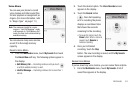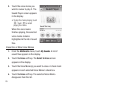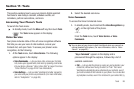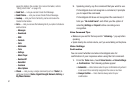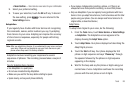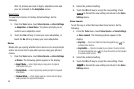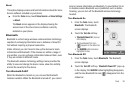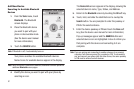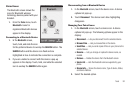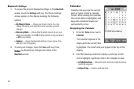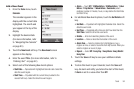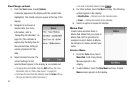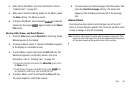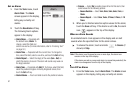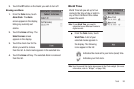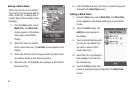Tools 92
Paired Icons
The Bluetooth screen shows the
icons for Bluetooth wireless
technology devices paired with your
handset.
1. From the
Tools
menu, touch
Bluetooth. Icons for
registered Bluetooth devices
appear in the display.
Connecting to a Bluetooth Device
1. In the
Bluetooth
screen,
touch, hold, and slide the icon
for the preferred device to overlap the
SEARCH
button. The
SEARCH
button and the device icon flash and are
highlighted in blue to indicate the connection is complete.
2. If you are unable to connect with the device a pop-up
appears in the display. Touch, hold, and slide the selected
icon to overlap the
SEARCH
button again.
Disconnecting from a Bluetooth Device
1. In the
Bluetooth
screen, touch the device icon. A device
options list pops-up.
2. Touch
Disconnect
. The device icon’s blue highlighting
disappears.
Managing Your Paired Icons
1. In the
Bluetooth
screen, touch a device icon. A device
options list pops-up. The following options appear in the
display:
•
Disconnect
— Lets you disconnect from the selected device.
•
Browse Files
— Lets you browse files on the device.
•
Send Files
— Lets you send copies of files on your phone to the
selected device.
•
Rename
— Lets you change or replace the device name, as
needed.
•
Remove
— Deletes the device from the Bluetooth screen.
• Service list
— Lists the Bluetooth services supported by your
phone.
•
Device Info
— Shows the device name, Type of device, Status,
and device Address.
2. Select the desired option.