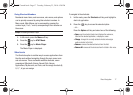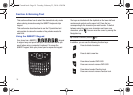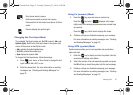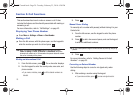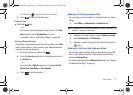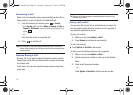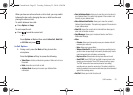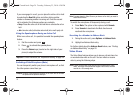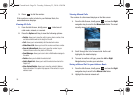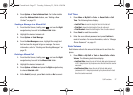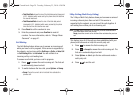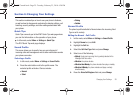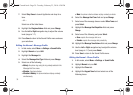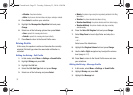Call Functions 25
Initiating and Receiving a Video Share Session
To initiate and receive a Video Share session:
1. From the Idle screen, use the key pad to enter the number
to dial and press .
2. Once the call is answered, if you're both capable of Video
Sharing, press Options ➔ Video Share to invite the other
party to see video shot from your phone. “Inviting ###-
###-####” displays. A message is sent to the recipient
“###-###-#### wants to Video Share with You.”
Important!:
When establishing a Video Share session, only the sender of the
video clip can save the file.
3. The recipient receives a Video Share pop-up to either
Accept or Reject the Video Share call. They should press
Accept to continue or Reject to reject the invitation.
4. If the
Auto Record
option is
On
,
REC
displays on the upper
right of the screen.
Note:
The
Auto Record
option (page 49) must be enabled for this popup to
display.
5. To end the video share call, press Stop.
6. A pop-up message displays
Video Share has stopped. Your
recorded video “VSxxxxxxxx” is saved in the
Video folder in
My Stuff
.
Play a Video Share Recording
During a call (while not in a Live Video Share session) you can
share a recorded video for the recipient.
1. Press
Options
➔
Video Share
➔
Recorded
and then select
from the available files in your Video folder.
2. To make the connection, the recipient should press Accept
and the Video begins to play on both phones.
Recent Calls
The phone stores the numbers of the calls you’ve dialed,
received, or missed in the Calls menu. You can access this menu
from the Idle screen by following these steps:
1. From the Idle Screen, briefly press .
2. Press the
Down
Navigation key to highlight a recent call in
the
All Calls
list.
– or –
Press the
Left
or
Right
Navigation key to display
All Calls
,
Missed Calls
,
Calls Made
, or
Calls Received
.
a687 Crunch.book Page 25 Tuesday, February 23, 2010 6:20 PM