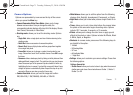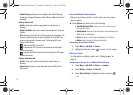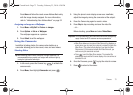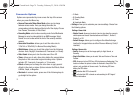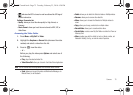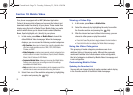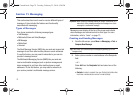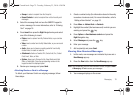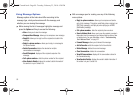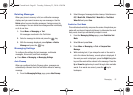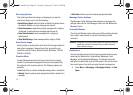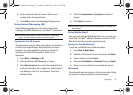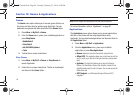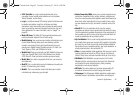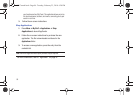Messaging 79
• Groups
: to select a recipient from the Group list.
• Recent Contacts
: to select a recipient from a list of recently sent
messages.
3. Select the message field and use the QWERTY keypad to
enter a message. For more information, refer to “Entering
Text” on page 18.
4. Press
Insert
then press the
Right
Navigation key and select
one of the following to insert:
•Picture
: inserts a picture from My Pictures folder, or you can take
a picture.
•Video
: inserts a video from the My Videos folder, or you can record
a video.
• Audio
: allows you to choose an existing audio file from the My
Audios folder, or record an audio file.
• Attachment
: attaches a Favorite URL, Contact Info, File, Contact
Card, Event, Tasks, or Note.
• Options
: allows you to Preview the file, View Attachment, Add
Slide, or Delete slide. Press the corresponding number on the
keypad to select the displayed option.
5. Review your message and press
Send
.
Attaching Business Card to a Message
To attach your Business Card to an outgoing message, follow
these steps:
1. Create a contract entry (the information stored in the entry
is used as a business card). For more information, refer to
“Adding a New Contact” on page 53.
2. Press
Menu
➔
Address Book
➔
Contacts
.
3. Highlight the contact (the business card) in which you are
sending and press the key.
4. Press
Options
➔
Send business card via
and press the
Right
Navigation key.
5. Select
Message
and press the key.
6. Enter your message.
7. Add recipient(s) and press
Send
.
Viewing New Received Messages
1. In Idle mode, new messages are indicated by icons and a
New Message
pop-up.
2. Press the
View
button from the
New Message
pop-up.
Note:
If you accidentally exit from this notification screen, navigate to
Menu
➔
Messaging
➔
Text
to access your messages.
3. Your message displays on the screen.
a687 Crunch.book Page 79 Tuesday, February 23, 2010 6:20 PM