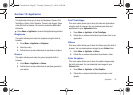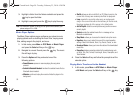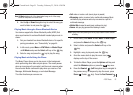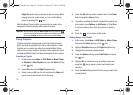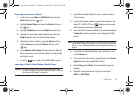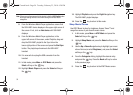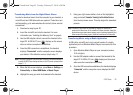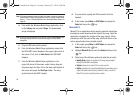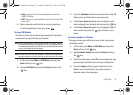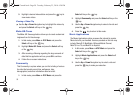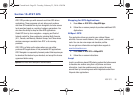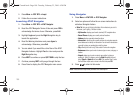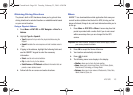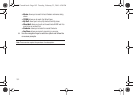AT&T Music 95
Transferring Music from the Digital Music Stores
In order to download music from the computer to your handset, a
microSD card and USB data cable are required. These items are
sold separately; go to www.wireless.att.com/cell-phone-service/
accessories/.
1. Download a song to your PC.
2. Insert the microSD card into the handset. For more
information see “Installing the Memory Card” on page 6.
3. Use the USB adapter cable to connect the handset to the
target PC. A USB to PC icon ( ) displays on the screen
when an active connection is established.
4. Once the USB connection is established, the handset
displays "Connected" and the computer screen displays
your device. If the detection occurs, skip to step 11.
Note:
If the target computer does not detect the newly connected handset or
provide an MTP Player dialog window on the PC screen, please follow
steps 5 - 7.
5. When the Idle screen displays, press
Menu
➔ Settings ➔
Connectivity ➔ Select USB Mode ➔ Music Player.
6. Highlight the song you wish to download to the handset.
7. Using your right mouse button, click on the highlighted
song and select Transfer Track(s) to Portable Device
from the drop-down menu. This step begins the download
process.
Note:
The Music Player does not necessarily support all features of a
particular file format nor all the variations of those formats. Copyright
protections may prevent some images, music (including ringtones) and
other content from being copied, modified, transferred or forwarded.
Transferring Music using a Media Application
A USB cable, microSD card, and a current version of a media
application (such as Windows Media Player) are required for this
procedure.
1. Open Windows Media Player on your computer (version
10.0 or higher).
2. Use the USB adapter cable to connect the handset to the
target PC. A USB to PC icon ( ) displays on the screen
when an active connection establishes.
3. Once the USB connection establishes, the handset displays
"
Connected
" and the computer screen displays the A687
device.
a687 Crunch.book Page 95 Tuesday, February 23, 2010 6:20 PM