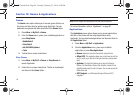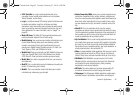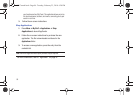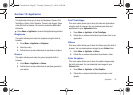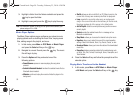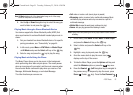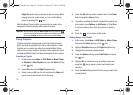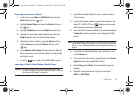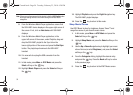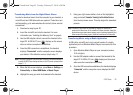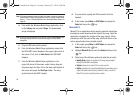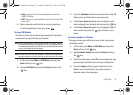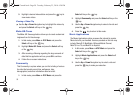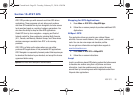92
(Right Navigation key) to advance to the next song. While
playing the music in Idle mode, you can exit the Music
player by pressing the key.
After the Music Player enables, you can listen to music in the
background while performing other phone functions.
Important!:
When finished using the Music Player function, press the
key twice to stop the function and prevent the battery from losing
its charge. Pausing the player continues to use the battery.
Using Playlists
Playlists are used to assign songs to a list of preferred media
which can then be grouped into a list for later playback. These
Playlists can be created via either the handset’s Music Player
options menu or from within a 3rd party music application (such
as Windows Media Player) and then downloaded to the handset.
Creating a Playlist
1. In Idle mode, press
Menu
➔
AT&T Music
➔ Music Player
➔ Playlists ➔ New Playlist and press the
Select
soft key
or the key.
2. Select
All
and press the Right Navigation key.
3. Select a song or
All
from the list and press the
Check
soft
key to place a check mark next to the song.
4. Press the
Add
soft key, enter a playlist name in the
Name
field and press the
Save
soft key.
5. To continue creating the Playlist, highlight the playlist you
just created, press Options ➔
Add Tracks
, or Shop Music
to continue adding music from your phone or memory
card.
6. Press the key to return to Idle mode.
Adding Songs to a Playlist
1. In Idle mode, press
Menu
➔
AT&T Music
➔ Music Player
and press the
Select
soft key or the key.
2. Highlight Playlists and press the Right Navigation key.
3. Highlight the previously created playlist.
4. Press the
Options
soft key, select Add Tracks and press
the key.
5. Highlight
All,
an individual song, or multiple songs and
press the key to place a check mark beside your
selection.
6. Press the Add soft key and wait for the song to add to the
current playlist.
a687 Crunch.book Page 92 Tuesday, February 23, 2010 6:20 PM