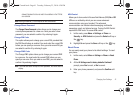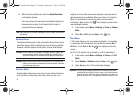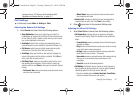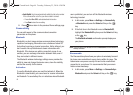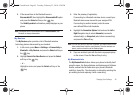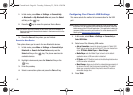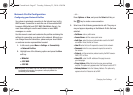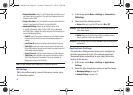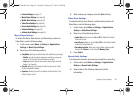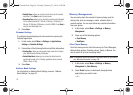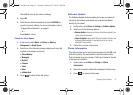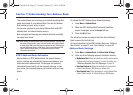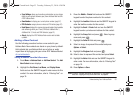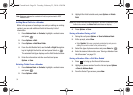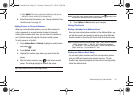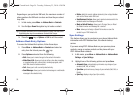Changing Your Settings 49
• Camera Settings
(see page 71)
• Music Player Settings
(see page 49)
• Mobile Video Settings
(see page 76)
• Video Share Settings
(see page 49)
• Record Audio Settings
(see page 49)
• Calendar Settings
(see page 50)
• Address Book Settings
(see page 52).
Music Player Settings
To enable the Alerts, Auto Record, and Recording Location for
Video Share, use the following steps.
1. In Idle mode, select
Menu
➔
Settings
➔ Applications
Settings
➔
Music Player Settings
.
2. Select one of the following options:
•
Play Mode
: allows you to set the order and repetition of your songs.
–
Shuffle
: set to On to randomly change the order that your songs are
played. Set to Off to play in the order that they are listed.
–
Loop
: allows you to set how many times a song is played. Set to Off,
Repeat 1, or Repeat All.
•
Play Via
: allows you to set how you listen to your music. Select
Phone or Bluetooth Headset.
•
Equalizer
: allows you to set the Equalizer to Normal, Rock, Pop,
Dance, Classic, or Jazz.
3. After making any changes, press the
Save
soft key.
Video Share Settings
To enable the Alerts, Auto Record, and Recording Location for
Video Share, use the following steps.
1. In Idle mode, select
Menu
➔
Settings
➔ Applications
Settings
➔
Video Share Settings
.
2. Select one of the following options:
•
Audio Alert
: allows you to turn
On
or
Off
the Video Share Alerts
which play a tone.
•
Auto Record
: allows you to turn
On
or
Off
the Auto Record which
records the Video Share call.
• Recording Location
: allows you to set whether video recorded
stores on the
Phone
or on the microSD
Memory Card
.
3. Press
Select
.
Record Audio Settings
To configure the filename and maximum length for a recording.
1. In Idle mode, select
Menu
➔
Settings
➔ Applications
Settings
➔
Record Audio Settings
.
2. Select either of the following fields and edit the
information:
a687 Crunch.book Page 49 Tuesday, February 23, 2010 6:20 PM