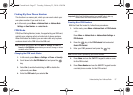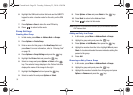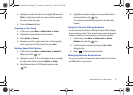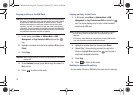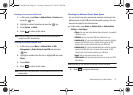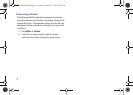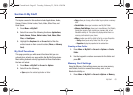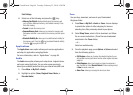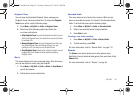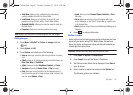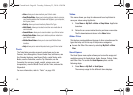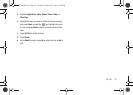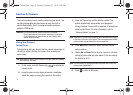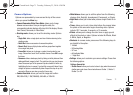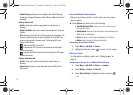My Stuff 65
Ringback Tones
You can shop and download Ringback Tones, manage your
Ringback Tones, and access Help files. To access the
Ringback
Tones
menu option, use the following steps:
1. Press
Menu
➔
My Stuff
➔
Audio
➔
Ringback Tones
.
2. Select one of the following options and follow the
on-screen instructions.
• Shop Ringback Tones
: launches the browser from which you can
select Shop Ringback Tones, then follow the on-screen instructions
to purchase a file.
• Manage Ringback Tones
: launches the browser from which you
can assign Ringback Tones to Callers and Groups, turn your
greeting on or off, and shop for more Ringback Tones.
• About Ringback Tones
: launches the browser from which you can
navigate through the frequently asked questions regarding
Ringback Tones.
Music
This menu displays all of your purchased songs. From this menu,
you can also shop for music using the browser.
1. Press
Menu
➔
My Stuff
➔
Audio
➔
Music
➔
Shop Music
to
launch the browser.
2. Follow the on-screen instructions.
Recorded Audio
This menu shows a list of saved voice memos. When a voice
memo is recorded and saved, it is stored in the Recorded Audio
folder. To access this menu use the following steps:
1. Press
Menu
➔
My Stuff
➔
Audio
➔
Recorded Audio
.
2. Select a pre-recorded audio to begin playback.
3. Press
Back
to exit.
Creating a new audio recording
1. Press
Menu
➔
My Stuff
➔
Tools
➔
Record Audio
.
2. To start recording, press
Rec
.
For more information, refer to “Record Audio” on page 110.
Games
The
Games
menu option allows you to shop games using
AppCenter. You can download new games, then save them to the
Games
folder.
For more information, refer to “Games” on page 84.
a687 Crunch.book Page 65 Tuesday, February 23, 2010 6:20 PM