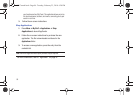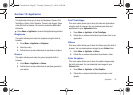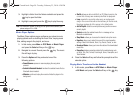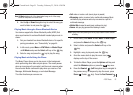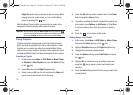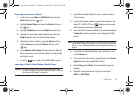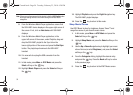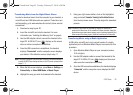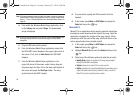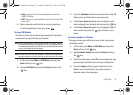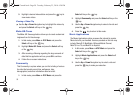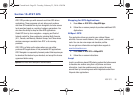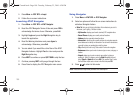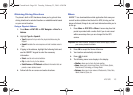94
Note:
If there are no items present in the playlist, click the
Edit Playlist
button
and begin adding the music files from among the various media
categories.
8. From the Windows Media Player application, ensure that
the SGH-A687 device displays in the upper-right corner of
the screen. If not, click on
Next device
until SGH-A687
displays.
9. From the Windows Media Player application, in the
upper-left corner of the screen, under Playlists, drag and
drop the SGH-A687 playlist to the Sync list on the
lower-right portion of the screen and press the
Start Sync
button. The playlist synchronizes to the SGH-A687
handset.
10. It is now safe to unplug the USB connector from the
handset.
11. In Idle mode, press
Menu
➔
AT&T Music
and press the
Select
soft key or the key.
12. Highlight Music Player and press the Select soft key or
the key.
13. Highlight Playlists and press the Right Navigation key.
The SGH-A687 playlist displays.
14. Press the key to return to Idle mode.
Shop Music/Tones
Use AT&T Music to shop for ringtones, Answer Tones™ and
songs from some of your favorite music stores.
1. In Idle mode, press
Menu
➔
AT&T Music
and press the
Select
soft key or the key.
2. Highlight Shop Music and press the Select soft key or the
key.
3. Use the Up or Down Navigation key to highlight your music
store of choice (or select Ringtones), and press the Select
soft key or the key.
4. From the Categories listing, highlight the desired entry
and press the key. Press the Back soft key to return
to the previous page.
5. Press the key to return to the AT&T Music screen.
a687 Crunch.book Page 94 Tuesday, February 23, 2010 6:20 PM