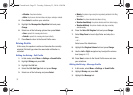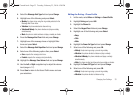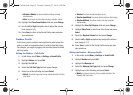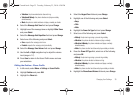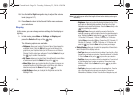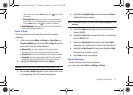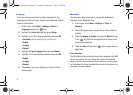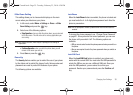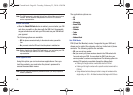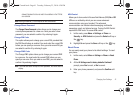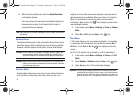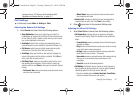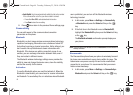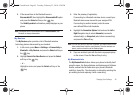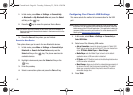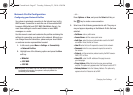40
Note:
This SIM password is typically the last four digits of the current phone
number. You can obtain a SIM password from an AT&T customer
service representative.
Check PIN Code
•
When the
Check PIN Code
feature is enabled, you must enter your PIN
each time you switch on the phone with the SIM Card. Consequently,
any person who does not have your PIN cannot use your SIM without
your approval.
The following options are available:
–
Off
: the phone connects directly to the network when you switch
it on.
–
On
: you must enter the PIN each time the phone is switched on.
Note:
Before disabling the Check PIN Code feature, you must enter your PIN.
You can obtain your PIN from an AT&T customer service
representative.
Lock Applications
Using this option you can lock various applications. Once you
lock the contents, you must enter the phone’s password to
access the associated menus.
Note:
The first time you access the password screen, you are prompted to
create a password.
The applications options are:
–
All
–
IM
–
Messaging
–
Recent Calls
–
My Stuff
–
Calendar
–
Tasks
–
Notes
–
Address Book
Set FDN Mode
FDN (Fixed Dial Number) mode, if supported by your SIM card,
allows you to restrict the outgoing calls to a limited set of phone
numbers. The following options are available:
–
Off
: you can call any number.
–
On
: you can only call phone numbers stored in the FDN contacts list.
You must enter your PIN2. You can obtain the PIN2 Code from your
service provider's customer care department.The following options for
entering FDN contacts are available through the Address Book:
•
Entering Full length entries or wild cards into the FDN list.
•
Entering a full length number with a specific contact name into the
FDN list.
•
Using wildcard entries allow you to dial a range of numbers with a
single entry: ex. 555 – All dialed numbers that begin with 555 are
a687 Crunch.book Page 40 Tuesday, February 23, 2010 6:20 PM