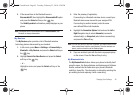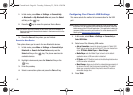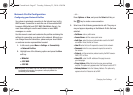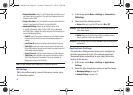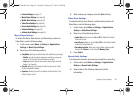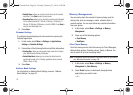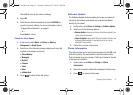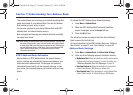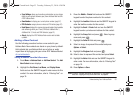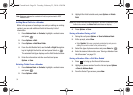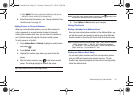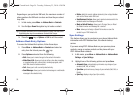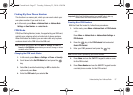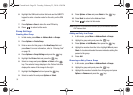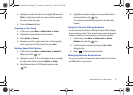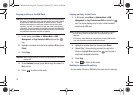Understanding Your Address Book 53
• Sync Settings
: allows you to enable synchronization on any change
made to your contacts between your phone Address Book and the
AT&T Address Book.
•Own Number
: to display your current phone number (page 57).
•FDN Contacts
: assigns phone numbers as FDN entries (page 57).
•Used Space
: displays the memory storage allocation (total available
and remaining) within your Phone, SIM card, Additional No. 1,
Additional No. 2, Email, and FDN Contacts. (page 61).
• About
: displays the AT&T Address Book version and last date
updated.
Adding a New Contact
Use the following procedure to store a new contact to your
Address Book. New contacts are stored on your phone by default.
Add contacts into your Address Book one at a time or easily
import them all by logging into your online AT&T Address Book at
att.com/addressbook
.
Saving a Number from the Idle screen
1. Press
Menu
➔
Address Book
➔
Add New Contact
. The
Add
New Contact
screen displays.
2. Highlight the
First Name
,
Last Name
, and
Display Name
fields and use the QWERTY keypad to enter names for this
contact. For more information, refer to “Entering Text” on
page 18.
3. Press the
Mobile - Private
field and use the QWERTY
keypad to enter the phone number for this contact.
4. Highlight the
Landline
field and use the QWERTY keypad to
enter the landline number for this contact.
5. Highlight the
Email - Private
field and use the QWERTY
keypad to enter a private email address for this contact.
6. Highlight the
Group
field and press . Select a group
name and press .
7. Highlight the
Caller ID
field and press .
8. Select an image to represent this contact and press
Options
➔
Select
.
9. Highlight the
Ringtone
field and press .
10. Select a tone to represent this contact and press
Select
.
11. Highlight the
Notes
field and use the QWERTY keypad to
enter a note. For more information, refer to “Entering Text”
on page 18.
12. Press
Options
➔
Save
.
Note:
By default, Contacts are saved on the phone. To copy them to a SIM
card, see “Copying an Entry to the SIM Card” on page 60.
a687 Crunch.book Page 53 Tuesday, February 23, 2010 6:20 PM