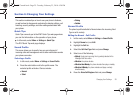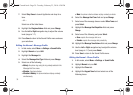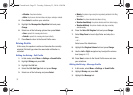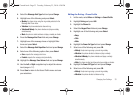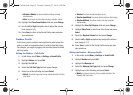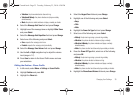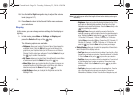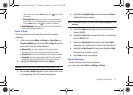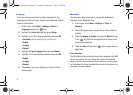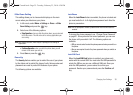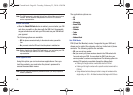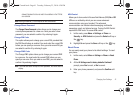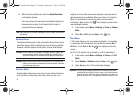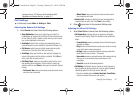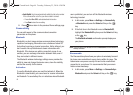Changing Your Settings 37
select a color choice. Press the
Save
soft key or the key to confirm
your selection.
–
Background Color
: allows you to select a color for the background
screen
.
Press the Left or Right Navigation keys to make your selection.
Press the
Save
soft key or the key to confirm your selection.
• Greeting Message
:
allows you to enter the text to display on the
screen when the phone powers on.
Time & Date
This menu allows you to change the current time and date
displayed.
1. In Idle mode, select
Menu
➔
Settings
➔
Time & Date
➔
Time Zone Updating
and press the
Left
or
Right
Navigation
key to select from one of the following:
•
Manual Only
: you need to manually set the time and date
according to the current time zone using the Set time menu.
•
Prompt First
: you are prompted before a time change is applied.
•
Automatic
: the phone automatically updates the time and date
according to the current time zone using the network service.
2. Highlight the
Time Zone
field and press
Change
.
Important!:
Current time zones are based upon Greenwich Mean Time.
3. Use the
Left
or
Right
Navigation key to locate a time-zone.
A corresponding area of the world map displays.
4. Highlight the
Daylight Saving
checkbox and press
Check
if
Daylight Saving time applies.
Note:
The
Time Zone
field does not display when
Time Zone Updating
is set to
Automatic
.
5. Select the
Time
field and enter the time in the following
format: HH/MM.
6. Highlight the
Date
field and enter the date in the following
format: MM/DD/YYYY.
7. Select the
Time Format
field and press the
Left
or
Right
Navigation key to select the 12 Hours or 24 Hours format.
8. Highlight the
Date Format
field and press the
Left
or
Right
Navigation key to select a format.
9. Press
Save
to save your settings.
Phone Settings
You can customize various phone settings.
ᮣ
In Idle mode, select
Menu
➔
Settings
➔
Phone
.
a687 Crunch.book Page 37 Tuesday, February 23, 2010 6:20 PM